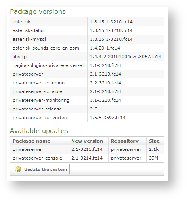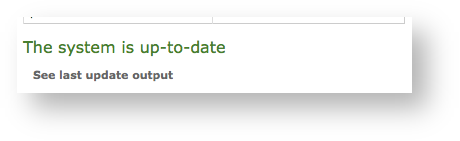...
Click over the version number on the top-left side of the window (the one shown in
| Xref | ||
|---|---|---|
|
| Subtitle | ||||||
|---|---|---|---|---|---|---|
| ||||||
You get the "Appliance version" page showing both the package version and possible the available updates available.
| Subtitle | ||||||
|---|---|---|---|---|---|---|
| ||||||
If the system is up to date, that it's shown as well instead of the update section.
In case you have updates to install, then be installed just press on the "Update the system" button (the one shown in
| Xref | ||
|---|---|---|
|
| Subtitle | ||||||
|---|---|---|---|---|---|---|
| ||||||
...
| Subtitle | ||||||
|---|---|---|---|---|---|---|
| ||||||
Then it applies to the job (see above).
| Warning |
|---|
Please note that the update process is a quite heavy task and it can take some minutes to be completed. |
The "
To upgrade the appliance you need first to connect on the PrivateServer via SSH. After you log in, escalate to root privileges and then perform such commands:
| Code Block |
|---|
[root@ha1 ~]# yum clean all
[root@ha1 ~]# yum update |
...
| Subtitle | ||||||
|---|---|---|---|---|---|---|
| ||||||
Once you're done, it tells you, as shown in
| Xref | ||
|---|---|---|
|
in caso di problemi .... ertyc etc
The "
After you're done, just logout.
...