1.1.1 Accounts
...
creation
Once you have almost one group you can fulfill it with SIP Accounts. In the Group List (PSOM 1.0 Groups) click on the Accounts icon on the right of each group's row.
...
Deny represent the blacklist based on the IP address and the net mask we want to deny when associated to the current user. You have to write this in the form: <ipaddress>/<network mask>
ExamplesExample:
- 192.168.0.38/255.255.255.255 : Denies traffic from this IP address
- 0.0.0.0/0.0.0.0 : Denies every address
...
It's also possible to Edit the account's settings (more about this in the paragraph 1.1.2), Refresh account's data (which is proved to be quite useful to monitor the Text Messages status, like the Installation clicked) or simply Delete (paragraph 1.1.3) the account itself. In the following paragraphs you'll read more about account's management.
| Anchor |
|---|
| account_update |
|---|
| account_update |
|---|
|
1.1.
...
2 Update the Account
To change the SIP Account values you need to reach the form showed in
| Xref |
|---|
| AnchorName | show_account_configuration |
|---|
|
, which has been explained in the paragraph 1.1.1.4. Once there, you can just press the Edit button at the bottom.| Subtitle |
|---|
| Prefix | figure |
|---|
| SubtitleText | form for changing account's parameters |
|---|
| AnchorName | edit_account_form |
|---|
|
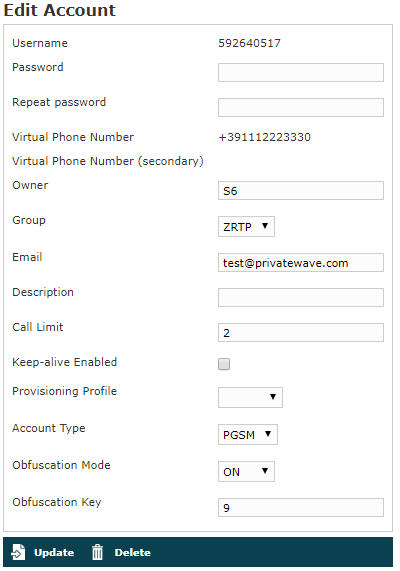
|
In the form that would be presented to you (shown in
| Xref |
|---|
| AnchorName | edit_account_form |
|---|
|
) it's possible to change any value you need to. Once you're done, click on the Update button Update button at the bottom of the form to save the changes. Only Virtual Phone Numbers (primary and secondary) are not editable. In order to change them it is necessary to delete and re-create the account.| Subtitle |
|---|
| Prefix | figure |
|---|
| SubtitleText | the account has been updated |
|---|
| AnchorName | account_updated |
|---|
|

|
As shown in
| Xref |
|---|
| AnchorName | account_updated |
|---|
|
the Web Console would warn you after the updated was processed. You can check the changes clicking on the
Configuration tab.
| Anchor |
|---|
| account_delete |
|---|
| account_delete |
|---|
|
1.1.3 Delete the Account
In order to delete the account you have to access at the account details as described in paragraph paragraph 1.1.1.4. You have to get the Configuration details as in
| Xref |
|---|
| AnchorName | show_account_configuration |
|---|
|
. At the bottom of the details window you can see a Delete button that's what you're looking for.
| Subtitle |
|---|
| Prefix | figure |
|---|
| SubtitleText | confirm deletion |
|---|
| AnchorName | confirm_deletion |
|---|
|

|
Press it and confirm the deletion in the next warning pop next warning pop up window (
| Xref |
|---|
| AnchorName | confirm_deletion |
|---|
|
). | Subtitle |
|---|
| Prefix | figure |
|---|
| SubtitleText | The Account has been deleted |
|---|
| AnchorName | account deleted |
|---|
|

|
Once you're done, by pressing the the "Ok" button, the Account List page will be shown up without the Account and with a warning: see
| Xref |
|---|
| AnchorName | account deleted |
|---|
|
| Anchor |
|---|
| automatic_activation |
|---|
| automatic_activation |
|---|
|
1.1.4 Automatic Activation of the AccountAfter you created your new account(s) you have to configure the customer's client application
. In the wizard way it's MANDATORY to use the automatic activation in order to enable the account.The Automatic Activation is quite useful in two occasions:
- after you just finished creating an user
- whenever you need a quick account's reconfiguration without involving too much the user
To be able to send text messages with the Automatic Activation you first need to get to get the Account list (
| Xref |
|---|
| AnchorName | sip users table |
|---|
|
) or the Account's configuration details (
| Xref |
|---|
| AnchorName | show_account_configuration |
|---|
|
). From both views it's possible to press the
Send Activation SmsSMS which would send automatically the URL of the configuration file via Text Message.
Confirm as in the above picture and the
advices the operation has been completed:| Subtitle |
|---|
| Prefix | figure |
|---|
| SubtitleText | installation sms sent |
|---|
| AnchorName | installation sms sent |
|---|
|

|
| Warning |
|---|
The SMSs are sent to the account's Virtual Phone Number, so please check it exist as an actual mobile phone number before using the Automatic Activation |
Getting back to the account list you can read the exact status and the time of its change:
| Subtitle |
|---|
| Prefix | figure |
|---|
| SubtitleText | account status |
|---|
| AnchorName | account status |
|---|
|

|
So what's happened is that the status has changed from "Created" to "Installation SMS sent" and "Activation SMS sent" and and the "Last Status date" has been updated to the time the SMS has been sent to the customer.
| Note |
|---|
The Automatic Activation and the Provisioning Profiles must be set up to have this procedure to work. |
After the customer has downloaded and installed the application, the "Last status" changes to "Installed" but the "Enabled" is still "False". "Last Status date" is updated as well.
After the customer has clicked on the "Activate" link in mobile web page he has opened you can know can know for sure that the user has configured his/her
application because after the action has been performed the account's "Last Status" becomes "Activated" and the "Last Status date" is updated as in the former cases.Now the "Enabled" fields is changed to "true" meaning that the customer is ready to go.
| Note |
|---|
Please remember that if you created the account in plain way then the account is enabled by default, no matter if you sent the Activation SMS or not. |
If the customer actually goes on line with the
application, than the "Last Status" becomes "Connected".| Tip |
|---|
You can check if the customer is connected using the "Registered Clients" menu. |
| Anchor |
|---|
| account_disable |
|---|
| account_disable |
|---|
|
1.1.5 Disabling/Enabling an AccountIf you need to temporary block any account in both directions so that he cannot place or receive calls, then you can just disable him. When a disabled account tries to perform secure voice actions a proper audio message is played warning about the account' status.
...
In order to disable an account you need first to reach the form shown in
| Xref |
|---|
| AnchorName | show_account_configuration |
|---|
|
. On the top of the form you can read
the Disable the Disable account link.
| Subtitle |
|---|
| Prefix | figure |
|---|
| SubtitleText | account disabled |
|---|
| AnchorName | account_disabled |
|---|
|
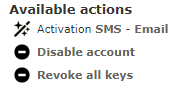
|
Just press it and it will change as in
| Xref |
|---|
| AnchorName | account_disabled |
|---|
|
. In order to enable the Account again you just have to press the
Enable account and check the link and the related icon are changed again to the default.
1.1.6 Searching an Account
You can search search a group's accounts with the search box on the menu bar of the Account list page.
...
| Info |
|---|
The search engine is based on Apache Lucene; see "Query Parser Syntax" for a detailed description of the full syntax of search queries. The field names that can be used in search queries are owner, username, callerid, email and description. |
1.1.7 LicensingAll licensing system now in managed trough user account by accessing
| Xref |
|---|
| AnchorName | new sip account |
|---|
|
.
...
Since the licence validation is an important component of the secure call, it's important that this difference in the behaviour of the client is fully understood by the Operator Manager. For instance if the Services weren't configured to let the HTTPS/SmartPhone Web Service be reachable on the public NIC, then the licence clients of any Automatically Activated
s would never be able to validate their own licences and thus the client would be stuck until its licence status would be cleared somehow.