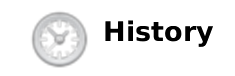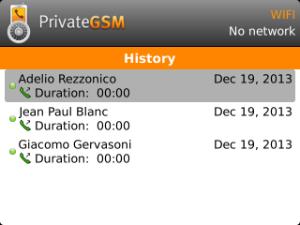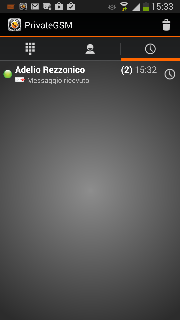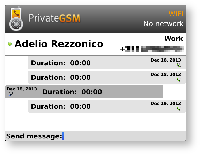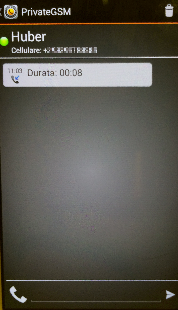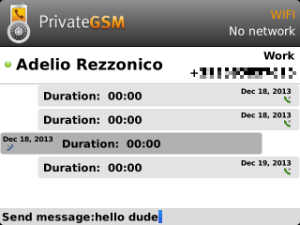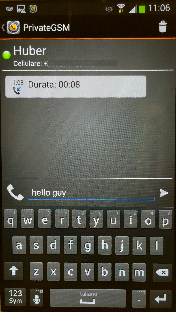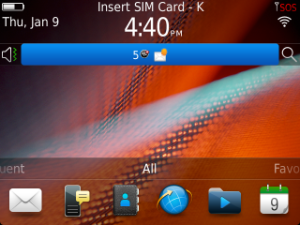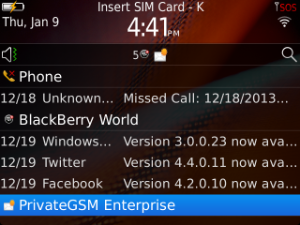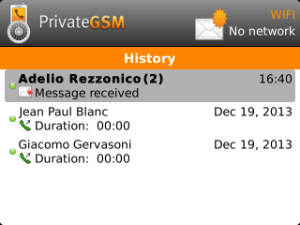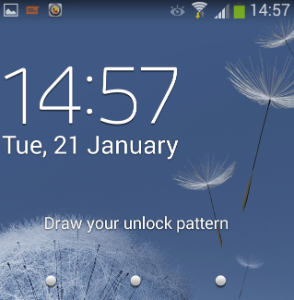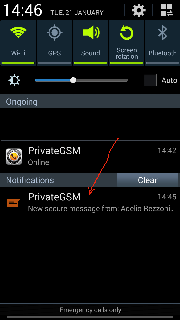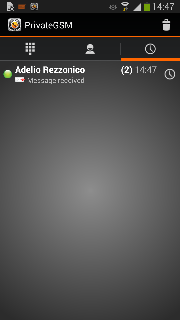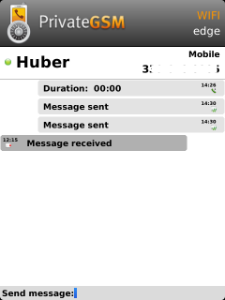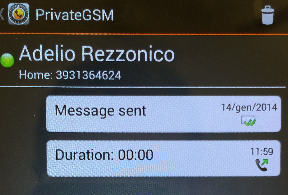...
Delivery is performed by SIP over TLS protocol, so as you can see the whole end-to-end path is encrypted and the message is stored after a local encryption on the server.
Send Secure Messages
It's possible to write Secure Messages to other parties both by answering them or by writing for your own initiative. In the first case you would probably use the Contact's History view, in the latter you would use the Contact's details view instead.
...
Sending Secure Messages from "History" view
Each platform let you reach the "History" list by different names:
| Platform | "History" icon |
|---|---|
| Android | |
| BlackBerry | |
| iPhone |
Once you reached the global history view, you can get an overall look of the conversations (voice or messages) occurred on your PrivateGSM:
...
...
...
Each item listed in "Global History" groups together all activities with each contact, order by reverse chronological order. Select a contact in global history to have access to contact's history.
...
...
...
Of course if the History item is about a call you'll read date, time and number of attempts performed by you or your party. Else, if it's about messages, you'll be able to read what your party wrote you about.
| Warning |
|---|
Please remember that once you read a Secure Message it starts to expire and after 15 minutes you won't be able to read its content anymore! |
As you can see in figure
| Xref | ||
|---|---|---|
|
| Xref | ||
|---|---|---|
|
| Xref | ||
|---|---|---|
|
| Typing a new Secure Message in history view (BlackBerry) | Typing a new Secure Message in history view (iPhone) | Typing a new Secure Message in history view (Android) | |||||||||||||||||||||||||||
|---|---|---|---|---|---|---|---|---|---|---|---|---|---|---|---|---|---|---|---|---|---|---|---|---|---|---|---|---|---|
|
|
|
| Info |
|---|
Please note that by convention, your outgoing communications are placed on the right side of the screen, while the incoming ones by the chosen contact are placed on the left of the screen. |
...
You'll get exactly the same view shown in
, Xref AnchorName bb_detailed_history
or Xref AnchorName iphone_detailed_history
in History (detailed event view).Xref AnchorName android_detailed_history
| Info |
|---|
Please note that by convention your outgoing communications are placed on the right side of the screen, while the incoming ones by the chosen contact are placed on the left of the screen. |
...
Obviously a Secure Message can be received as it can be sent. In this case a specific notification is raised by PrivateGSM using system's notifications.
iPhone locked | PrivateGSM in background | Once you open the application |
|---|---|---|
new Secure Message notification is shown | PrivateGSM shows an event notification on its icon | "Recent" icon shows how many events occurred. Clicking on "Recent" shows "History" list with event item in bold. |
| BlackBerry locked | Click on system's notification area | Click on PrivateGSM item |
|---|---|---|
Sound and vibration notify a new event. Once unlocked "new message" icon is shown in notification area | Event list is dropped down. PrivateGSM has its item as well (bottom line)When you drop down the event list, PrivateGSM item shows the "new message" icon and you can click on it. | You got redirected directly to "History" view where the proper item is in bold "Message received" event is bolded. |
| Android locked | Click on system's notification area | Click on PrivateGSM item |
|---|---|---|
Sound and vibration notify a new event. If you had a model equipped with coloured led, then it would lit. Once unlocked, "new message" icon is shown in notification area | When you drop down the event list, PrivateGSM item shows the "new message" icon and some details about the sender. | Once you clicked on PrivateGSM item in event list, you got redirected directly to "History" view where the "received message" event is bolded. |
| Info |
|---|
If just one message has been received, then clicking on the notification would lead you directly to the event detail where you'll be able to read the message. |
As shown above each platform shows the event notification differently, according to the underlying operating system behaviour.
...
| BlackBerry expired Secure Message | iPhone expired Secure Message | Android expired Secure Message |
|---|---|---|
Each time you send a Secure Message you can see a status icon appearing on its side. Here follows an explanation of each icon along with its status name and meaning:
| Icon | Description | Meaning | Timeouts and general behaviour |
|---|---|---|---|
Sending Message | PrivateGSM is actually trying to send the Secure Message to its recipient via PrivateServer | If there is some network issue, then PrivateGSM starts the retry procedure: it tries to send 5 times the message to PrivateServer. If it fails at the fifth try (5 * TLSTimeout = 60 secs), then the message remains in the client queue waiting for one of the following triggers:
If more than 12 hours passed and the message is still in client queue waiting to be sent, then the message expires: a "Send error" notification is fired by PrivateGSM and the message is removed from local queue
| |
| Message Enqueued | Secure Message has been enqueued in PrivateServer encrypted storage and will be delivered to recipient as soon as possible. | If delivery is not possible because the peer if offline, PrivateServer retries as soon as recipient registers for up to an expiration period (72h), before removing them definitely from the database. | |
| Message Delivered | Secure Message has been delivered to recipient's device, who could have read it or not. | None | |
| Error sending Message | This status is a fall back for any other one and it's triggered both by timeouts and error responses. | None |
| Navbar |
|---|