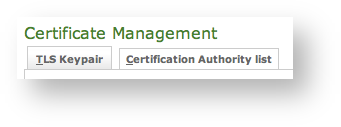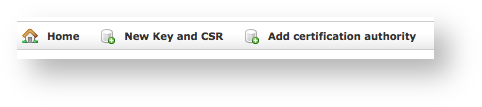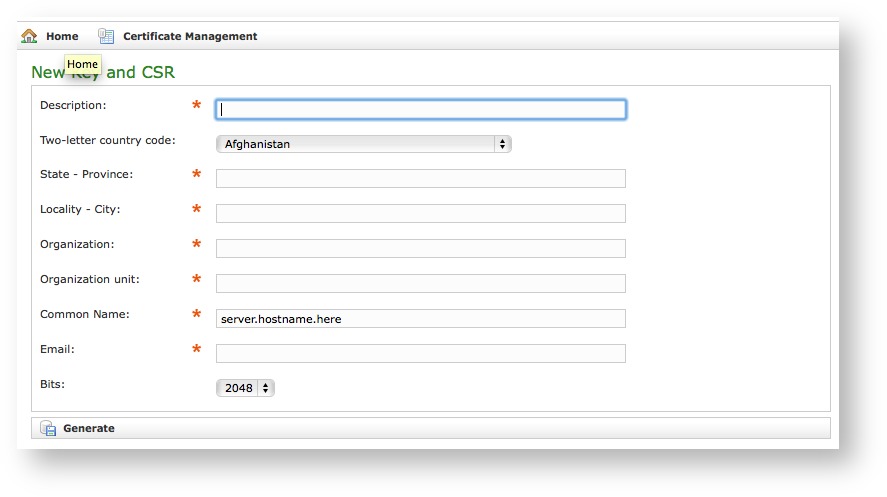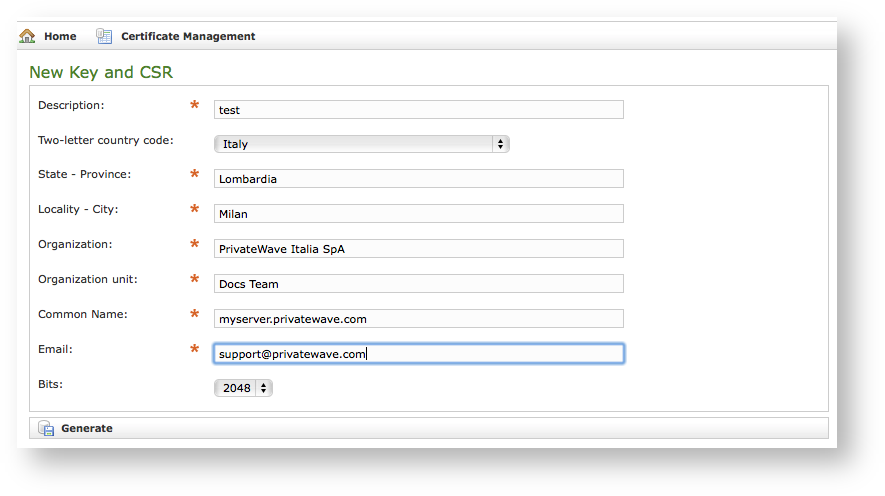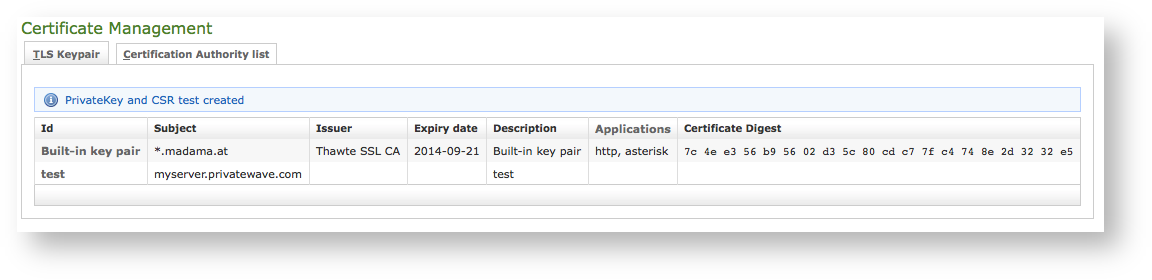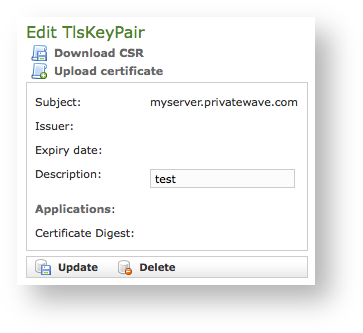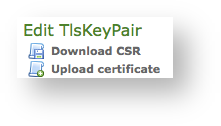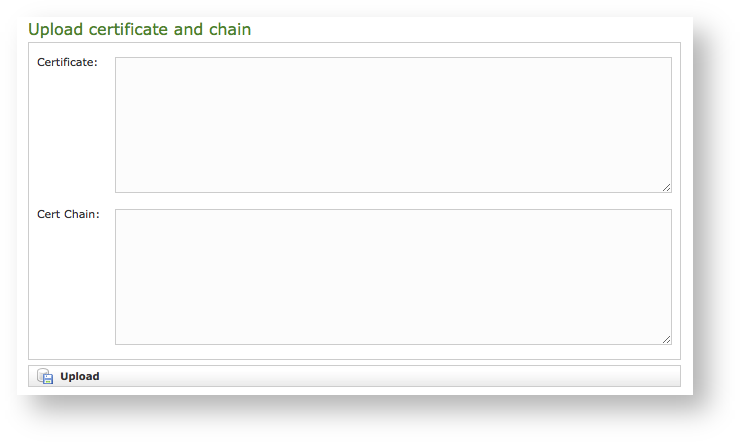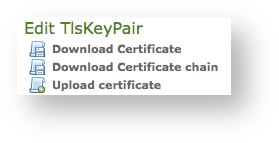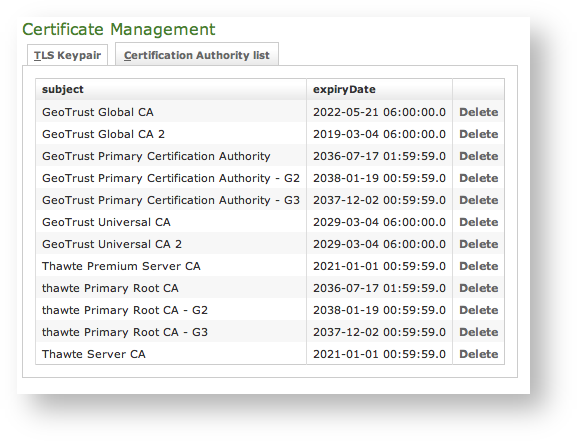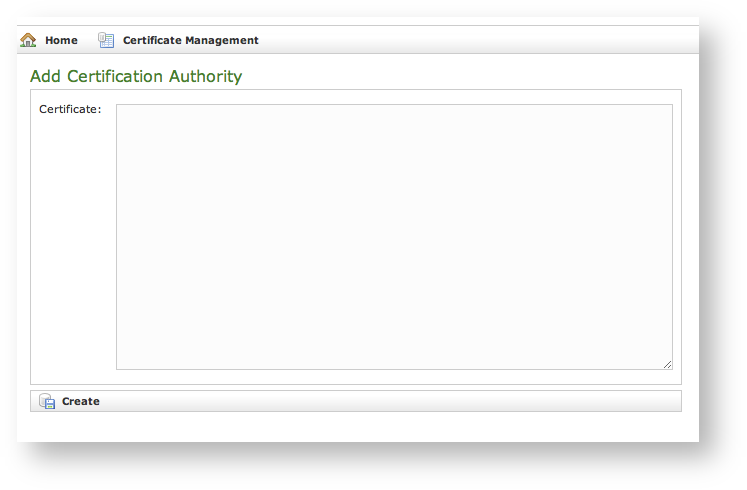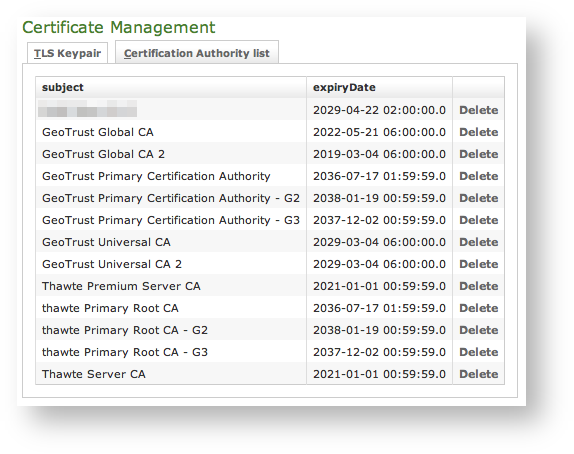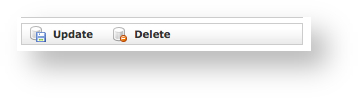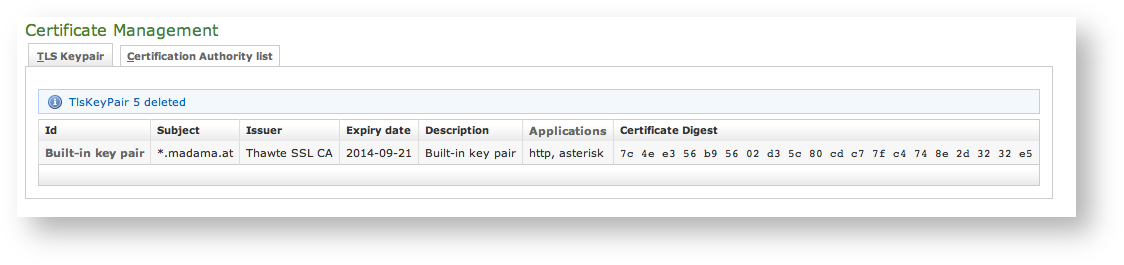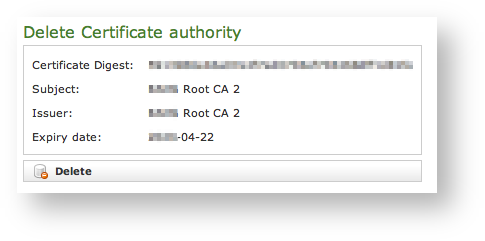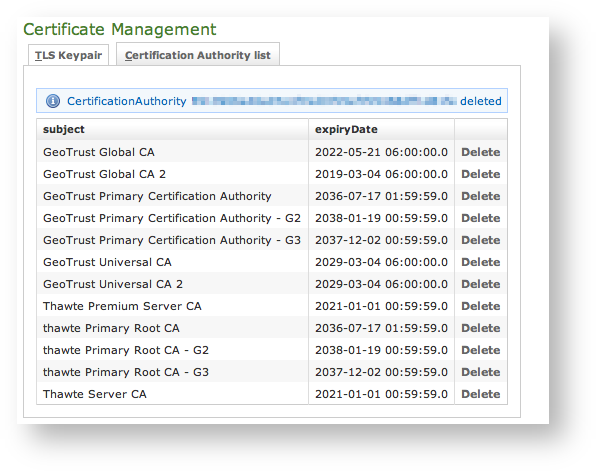...
| Info |
|---|
By default, on PrivateServer it's installed one "*.madama.at" wildcard certificate as shown in | Xref |
|---|
| AnchorName | default_certificate |
|---|
|
|
| Subtitle |
|---|
| Prefix | fig.figure |
|---|
| SubtitleText | The tabs to access the two section related with the certificate management |
|---|
| AnchorName | tls tabs |
|---|
|
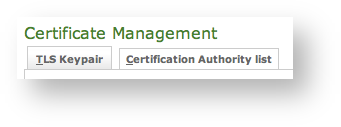
|
From this page you can decide to view and delete your keypairs or the Certification Authority entries, using the tabs shown in the above
.
| Subtitle |
|---|
| Prefix | figfigure |
|---|
| SubtitleText | link for creating new key and CSR or add new CAs |
|---|
| AnchorName | new_tls_new_ca |
|---|
|
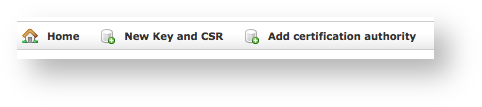
|
Instead if you need to create a new TLS key pair or add a new CA, then you have to use the buttons above the "TLS Keypair" list (the ones shown in
).
2.3.2 Create New Certificate
Add a new Certificate is a delicate matter, because it involves sensible informations like private Key
...
If you need to upload a new certificate, click on the New TlsKeyPair Management and concealing. Adding a New Certificate on PrivateServer means that you can create your own Certificate Signing Request directly on PrivateServer and no need for external Private Key creation/management tools. Of course you need to have your CSR signed by a known Certificate Authority before you can actually use it.
Certificate Creation is thus split in two steps:
- New Key and CSR creation (before CA sign)
- New Certificate upload (after CA sign)
New Key and CSR
So first of all you start by creating a CSR: click on the New Key and CSR link above the certificate table.
| Subtitle |
|---|
| Prefix | figure |
|---|
| SubtitleText | New certificate form |
|---|
| AnchorName | new_certificate |
|---|
|
 Image Removed Image Removed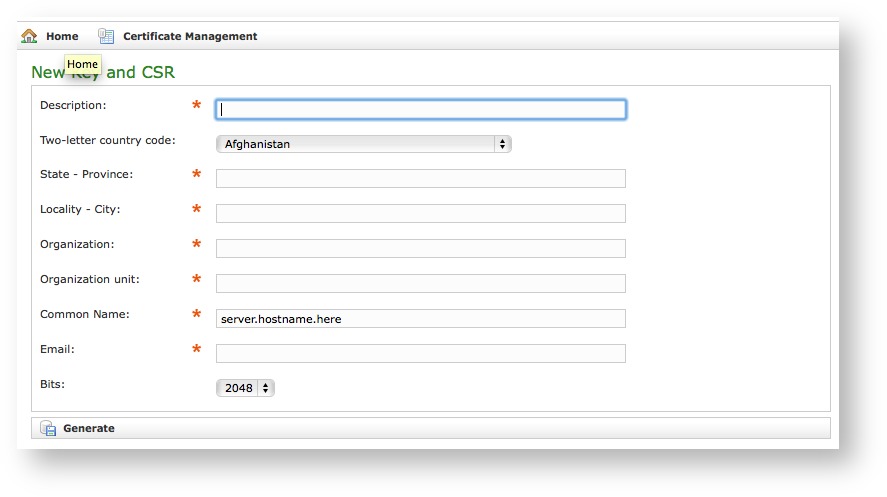 Image Added Image Added
|
You are redirected on the Create TlsKeyPair page (it's on page shown in
| Xref |
|---|
| AnchorName | new_certificate |
|---|
|
) where an upload form needs to be filled. Its fields are:- Description: a generic name you choose to identify this certificate
- Private Key: your private key, provided by the signature authority
- Certificate: the certificate itself
- Cert Chain: a possible intermediate certificate used to link the certification authority to your certificate.
. Here you can fill the form with all basics data needed to create a Certificate Signing Request.
| Info |
|---|
All the fields in above form are standard ones for creating new TLS Key pairs/Certificate Signing Requests. |
| Subtitle |
|---|
| Prefix | figure |
|---|
| SubtitleText | example values for new CSR |
|---|
| AnchorName | CSR_creation_example |
|---|
|
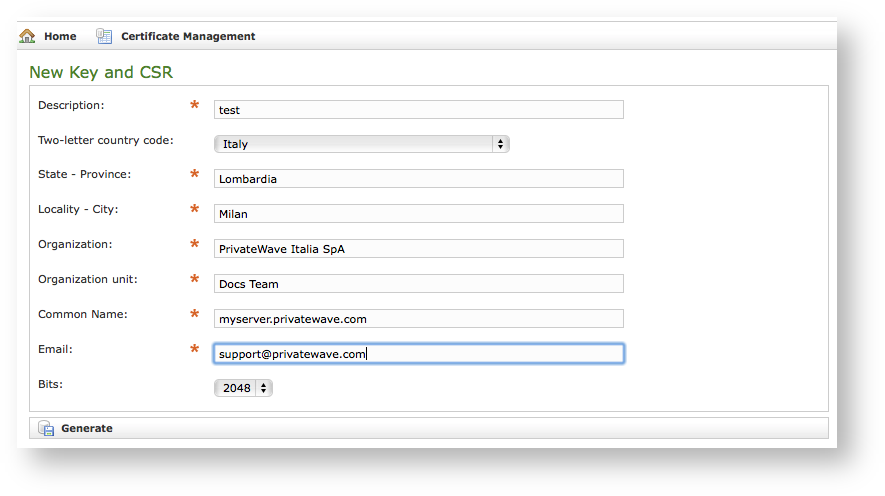 Image Added Image Added
|
Once you're done you can just press Generate button at the bottom of the form.
| Subtitle |
|---|
| Prefix | figure |
|---|
| SubtitleText | new CSR created and listed |
|---|
| AnchorName | new_CSR_created |
|---|
|
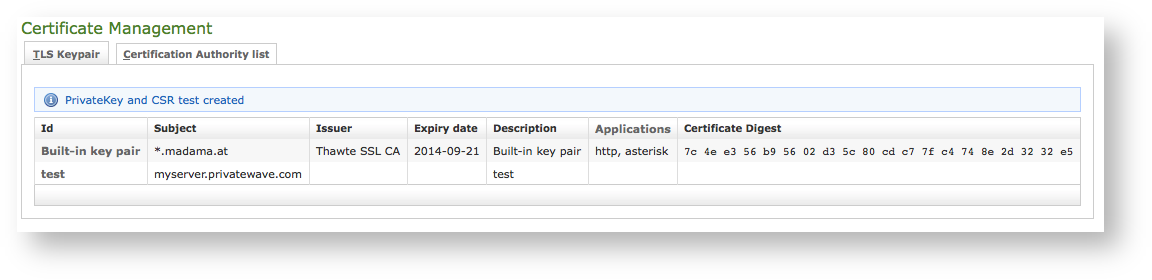 Image Added Image Added
|
A warning confirming creation and a new row in TLS Keypair list shows generation process has been successful.
| Tip |
|---|
Using this Certificate creation process you don't have to deal directly with Private Keys. |
Now you can download your CSR to make a Certificate Authority sign it, creating a brand new Server Certificate.
| Subtitle |
|---|
| Prefix | figure |
|---|
| SubtitleText | Edit CSR form |
|---|
| AnchorName | Edit CSR |
|---|
|
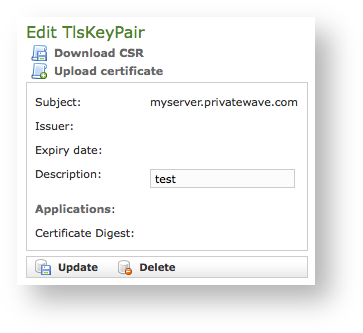 Image Added Image Added
|
Just click on Certificate's name in main list and you get form shown in
. From here you can fully manage your CSR, upgrading it to a proper Certificate or modifying its description.| Subtitle |
|---|
| Prefix | figure |
|---|
| SubtitleText | CSR management links |
|---|
| AnchorName | Edit_CSR_links |
|---|
|
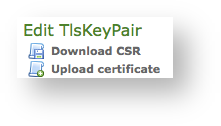 Image Added Image Added
|
Anyway you need to Download CSR before you're done with Certificate creation, so use first link shown in detailed view
.New Certificate upload
Once you have your CSR you just follow instructions by CA of your choice to obtain a new Certificate. As it's done, you can get back to form in
and this time Upload certificate.| Subtitle |
|---|
| Prefix | figure |
|---|
| SubtitleText | Upload Certificate form |
|---|
| AnchorName | upload_certificate |
|---|
|
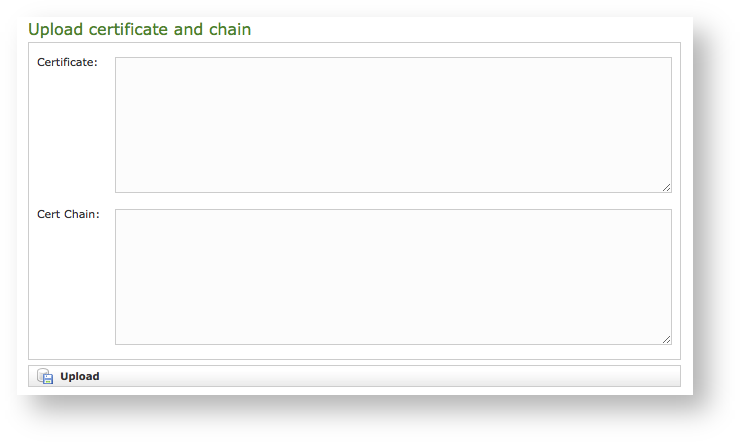 Image Added Image Added
|
You can fill Certificate text box with actual Certificate as it has been release from Certificate Authority. If you got also some intermediate Certificate, then you have to paste it in Cert Chain.
| Warning |
|---|
All the fields must be in PEM (Privacy Enhanced Mail) |
...
When your ' done you just press the Create button Upload button on the bottom line: PrivateServer will validate entire Certificate Chain and the certificates are ready to be assigned to an interface/IPif it went thought it then you should have a new line in you TLS/Keypair.
| Subtitle |
|---|
| Prefix | figure |
|---|
| SubtitleText | Details of the new Certificate |
|---|
| AnchorName | new_cert_details |
|---|
|
 Image Added Image Added
|
If you click on Certificate's Id then you can read Certificate's details as shown in | Xref |
|---|
| AnchorName | new_cert_details |
|---|
|
.
| Subtitle |
|---|
| Prefix | figure |
|---|
| SubtitleText | Edit new Certificate |
|---|
| AnchorName | new_cert_detail |
|---|
|
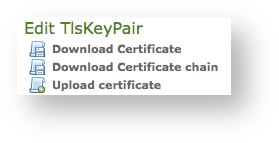 Image Added Image Added
|
You can notice that now you can also Download both Certificate and Certificate chain. Upload certificate can come handy in case of renewal.
| Warning |
|---|
Even if it's possible to extend Certificates validity period, PrivateWave Italia SpA strongly discourage such behaviour and suggests customers to create a fresh new CSR each time instead. We also think it is wise to keep validity period of each Certificate just one year long. |
| Anchor |
|---|
| 2.3.3_add_certification_authority |
|---|
| 2.3.3_add_certification_authority |
|---|
|
2.3.3 Add Certification Authority
You might need to upload a new CA (Certification Authority) if you tried to install a tis key pair not Certificate which wasn't signed by an installed CA.
| Info |
|---|
By default PrivateServer contains a default list of pre-loaded Certification Authorities. |
| Subtitle |
|---|
| Prefix | figfigure |
|---|
| SubtitleText | the default CA list |
|---|
| AnchorName | clean_CA_list |
|---|
|
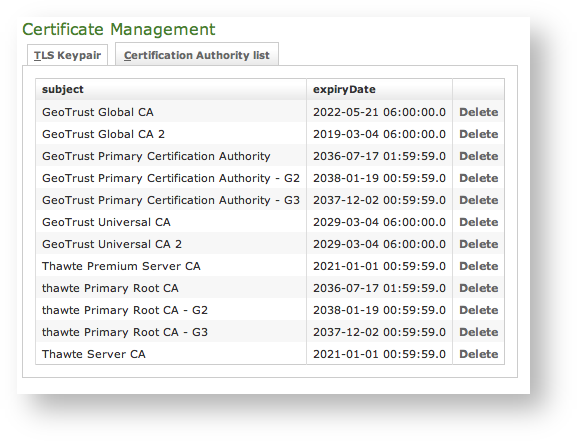
|
The new CA installation becomes mandatory because without a complete certificate chain the new TLS key pair would not be accepted by PrivateServer. If you need to upload a new certificate, click on the Add certification authority button above the certificate list table.
| Subtitle |
|---|
| Prefix | figfigure |
|---|
| SubtitleText | New Certification Authority |
|---|
| AnchorName | new_CA |
|---|
|
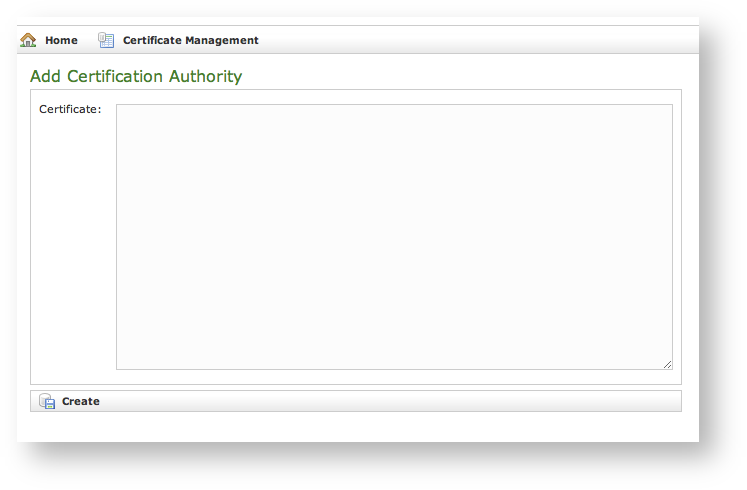
|
You get the form shown in
which is pretty straightforward. You just have to cut 'n' paste the CA's content in the
Certificate box and click on the
Create button at the bottom.
| Subtitle |
|---|
| Prefix | figfigure |
|---|
| SubtitleText | CA list updated |
|---|
| AnchorName | CA_list_updated |
|---|
|
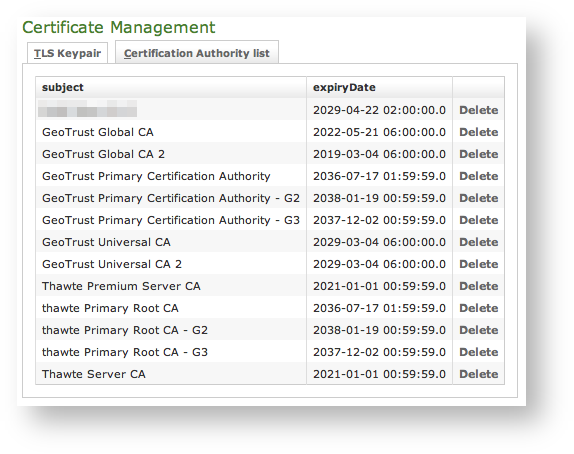
|
...
In a day-by-day secure VoIP service administration it's not unusual to delete a TLS key pair. The procedure starts right at the Certificate Management page (the one shown in
| Xref |
|---|
| AnchorName | default_certificate |
|---|
|
.
| Subtitle |
|---|
| Prefix | figfigure |
|---|
| SubtitleText | the TLS key pair list with a testing entry to be deleted |
|---|
| AnchorName | tls_key_pair_to_delete |
|---|
|

|
...
| Warning |
|---|
Please make sure no services got association with the TLS entry you're going to remove, or else the deletion would fail. |
| Subtitle |
|---|
| Prefix | fig |
|---|
| SubtitleText | TLS key pair details |
|---|
| AnchorName | tls_details |
|---|
|
 Image Removed
Image Removed
First you click on the chosen entry and get a detail of the TLS key pair (as in
| Xref |
|---|
| AnchorName | tlsnew_cert_details |
|---|
|
).
At the page's bottom | Subtitle |
|---|
| Prefix | figure |
|---|
| SubtitleText | Update and Delete buttons |
|---|
| AnchorName | cert_update_delete_buttons |
|---|
|
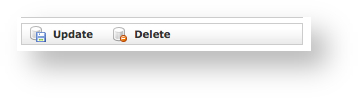 Image Added Image Added
|
At the bottom of the form there's a one Delete button. Just press it.
| Subtitle |
|---|
| Prefix | figfigure |
|---|
| SubtitleText | the deletion is confirmed |
|---|
| AnchorName | tls_key_pair_deleted |
|---|
|
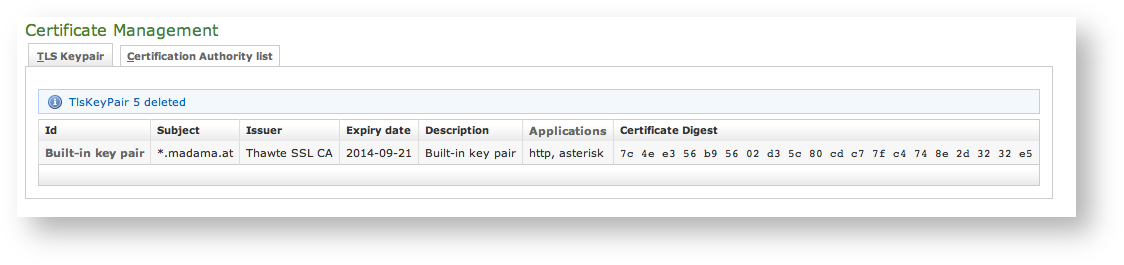
|
...
You cannot edit an entry in the CA list, but you still can delete a CA and create a new one for replacement. That said, the way for deleting a CA entry is quite simple. From the CA list shown in
| Xref |
|---|
| AnchorName | CA_list_updated |
|---|
|
choose the CA you want to expunge and press the
Delete link in the last right column.
| Subtitle |
|---|
| Prefix | figfigure |
|---|
| SubtitleText | CA's details |
|---|
| AnchorName | delete_CA_1 |
|---|
|
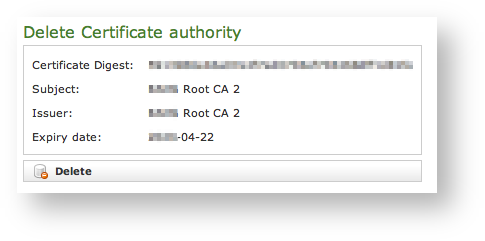
|
First you get a detail of the certificate you're going to delete. Just press the Delete button at the bottom and confirm your choice in the next pop up window.
| Subtitle |
|---|
| Prefix | figfigure |
|---|
| SubtitleText | The CA list updated and the warning |
|---|
| AnchorName | delete_CA_2 |
|---|
|
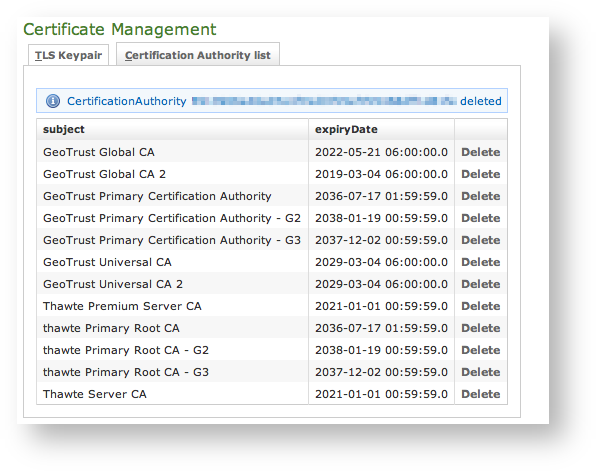
|
...