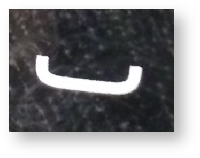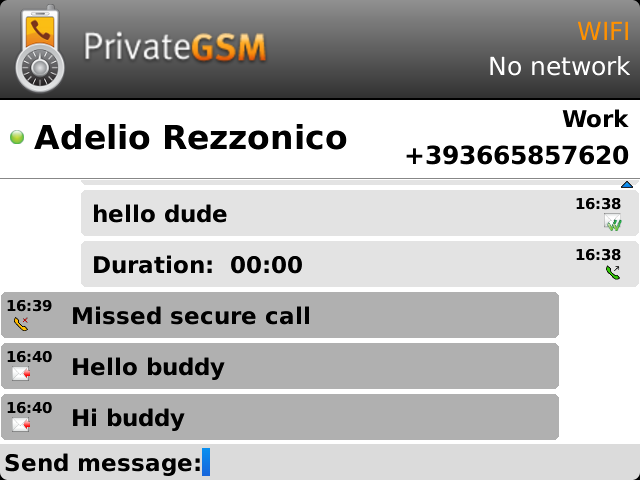...
| Info |
|---|
To make a secure call, you and the called party must have PrivateGSM software running on the mobile device, be connected to the Internet and to the same PrivateServer server. |
| Subtitle |
|---|
| Prefix | figure |
|---|
| SubtitleText | PrivateGSM main menu |
|---|
| AnchorName | bb main menu |
|---|
|
 |
Select Contacts item from the main view, select on the contact you want to call and select the contact number associated with PrivateGSM, then press the "Call" button:
| Subtitle |
|---|
| Prefix | figure |
|---|
| SubtitleText | you address book is shared with PrivateGSM |
|---|
| AnchorName | bb select contact |
|---|
|
 |
| Subtitle |
|---|
| Prefix | figure |
|---|
| SubtitleText | Call button on most of BlackBerries |
|---|
| AnchorName | bb_call_button |
|---|
|
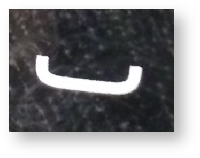
|
As you can see in
| Xref |
|---|
| AnchorName | bb select contact |
|---|
|
each contact can show a coloured ball at its left, or nothing at all. These are status marker and they represent the
Presence Status for each contact.
Presence
The Presence avoid users to call contacts who are not reachable, eg: because they do not have PrivateGSM activated and/or connected. The main value of this feature is to improve user experience suggesting the possible outcome of a call.
Starting with the present version, there are three lists:
- BASE: it lists all the contacts which are in the mobile address book, ordering them in the very same way.
- KNOWN: it shows only known contacts (registered or not) according to PrivateServer's knowledge. This means it is a list of the contacts that are recognised by the server and thus can have a status.
- FAVOURITES: it reads the contacts marked by you as "PrivateGSM favorites". It's a selection of contacts you choose to have apart, in order to make speed calls.
Each list may show a Contact status beside each contact. The contact status legenda is shown below:
Calling by keyboard
You can make a secure call to any arbitrary number (presuming that the call peer has PrivateGSM connected) by simply entering the number on PrivateGSM main menu and pressing the dial button (the one shown in
).
...
You can communicate with your peers by text messages using the Secure Messages System which provides Secure Messages. A Secure Message is a text message that travels into the same encrypted architecture of the Secure Call.
| Info |
|---|
The maximum length of a single message is 160 character |
| Subtitle |
|---|
| Prefix | figure |
|---|
| SubtitleText | An example of secure messaging |
|---|
| AnchorName | secure message view |
|---|
|
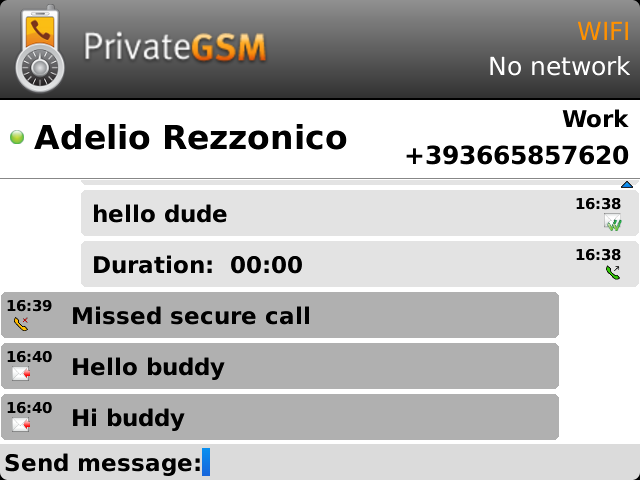
|
...
| Subtitle |
|---|
| Prefix | figure |
|---|
| SubtitleText | blanked secure message |
|---|
| AnchorName | blanked_secure_message |
|---|
|
 Image Removed Image Removed Image Added Image Added
|
| Warning |
|---|
Secure Message System need specific abilitation. If the service is not available on your device please contact your support team to check it's enabled on your account. |
...
| Subtitle |
|---|
| Prefix | figure |
|---|
| SubtitleText | type a new PTMSecure Message |
|---|
| AnchorName | typing_ptm |
|---|
|
 Image Modified Image Modified
|
| Subtitle |
|---|
| Prefix | figure |
|---|
| SubtitleText | "enter" keyboard button on keyboard |
|---|
| AnchorName | bb_enter_button |
|---|
|
 Image Modified Image Modified
|
As you can see in : you can type Secure Messages and send them to your party by pressing enter button (cfr. | Xref |
|---|
| AnchorName | bb_enter_button |
|---|
|
).
...
You have to select an account from the list shown in
| Xref |
|---|
| AnchorName | iphone address bookbb select contact |
|---|
|
and show its details by clicking on the blue icon displayed on its right side. Then you get a view like in
| Xref |
|---|
| AnchorName | contacts_list_tab |
|---|
|
.
...