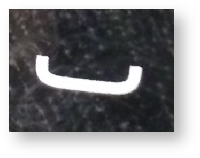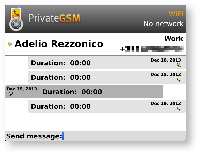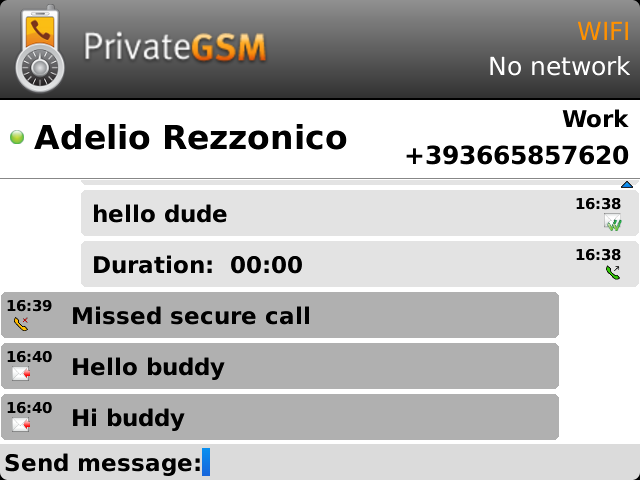...
| Info |
|---|
To make a secure call, you and the called party must have PrivateGSM software running on the mobile device, be connected to the Internet and to the same PrivateServer server. |
| Subtitle |
|---|
| Prefix | figure |
|---|
| SubtitleText | PrivateGSM main menu |
|---|
| AnchorName | bb main menu |
|---|
|
 |
Select Contacts item from the main view, select on the contact you want to call and select the contact number associated with PrivateGSM, then press the "Call" button:
| Subtitle |
|---|
| Prefix | figure |
|---|
| SubtitleText | you address book is shared with PrivateGSM |
|---|
| AnchorName | bb select contact |
|---|
|
 |
| Subtitle |
|---|
| Prefix | figure |
|---|
| SubtitleText | Call button on most of BlackBerries |
|---|
| AnchorName | bb_call_button |
|---|
|
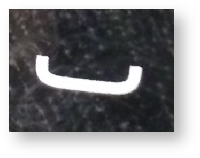
|
As you can see in
| Xref |
|---|
| AnchorName | bb select contact |
|---|
|
each contact can show a coloured ball at its left, or nothing at all. These are status marker and they represent the
Presence Status for each contact.
Presence
The Presence avoid users to call contacts who are not reachable, eg: because they do not have PrivateGSM activated and/or connected. The main value of this feature is to improve user experience suggesting the possible outcome of a call.
Starting with the present version, there are three lists:
- BASE: it lists all the contacts which are in the mobile address book, ordering them in the very same way.
- KNOWN: it shows only known contacts (registered or not) according to PrivateServer's knowledge. This means it is a list of the contacts that are recognised by the server and thus can have a status.
- FAVOURITES: it reads the contacts marked by you as "PrivateGSM favorites". It's a selection of contacts you choose to have apart, in order to make speed calls.
Each list may show a Contact status beside each contact. The contact status legenda is shown below:
Calling by keyboard
You can make a secure call to any arbitrary number (presuming that the call peer has PrivateGSM connected) by simply entering the number on PrivateGSM main menu and pressing the dial button (the one shown in
).
...
| Subtitle |
|---|
| Prefix | figure |
|---|
| SubtitleText | event detail |
|---|
| AnchorName | event_log_detail |
|---|
|
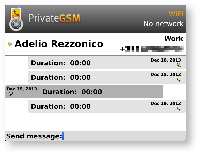
|
| Subtitle |
|---|
| Prefix | figure |
|---|
| SubtitleText | central key |
|---|
| AnchorName | bb_central_key |
|---|
|
 Image Added Image Added
|
You can access event's details by selecting the line you're interested into and pressing the central key (the one shown in
) . An example of a detailed event related to Mr. Adelio Rezzonico is shown in
| Xref |
|---|
| AnchorName | event_log_detail |
|---|
|
.
...
You can communicate with your peers by text messages using the Secure Messages System which provides Secure Messages. A Secure Message is a text message that travels into the same encrypted architecture of the Secure Call.
| Info |
|---|
The maximum length of a single message is 160 character |
| Subtitle |
|---|
| Prefix | figure |
|---|
| SubtitleText | An example of secure messaging |
|---|
| AnchorName | secure message view |
|---|
|
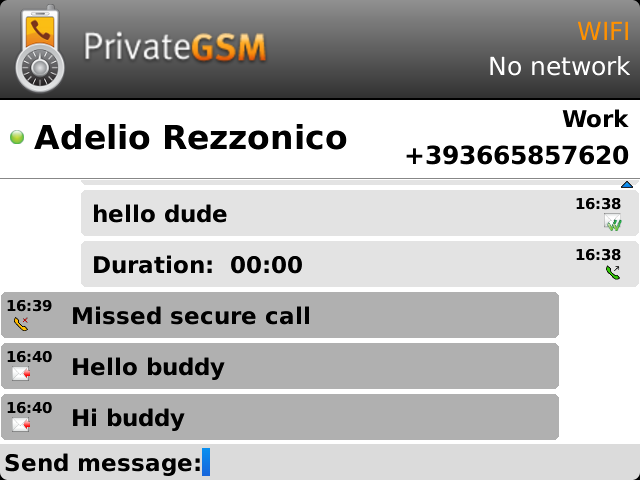 Image Added Image Added |
Secure Messages rely on the very same security infrastructure the voice calls do. Plus for security each Secure Message is blanked 15 minutes after it's been read or sent.
| Subtitle |
|---|
| Prefix | figure |
|---|
| SubtitleText | blanked secure message |
|---|
| AnchorName | blanked_secure_message |
|---|
|
 Image Removed Image Removed Image Added Image Added
|
| Warning |
|---|
Secure Message System need specific abilitation. If the service is not available on your device please contact your support team to check it's enabled on your account. |
Sending Secure Messages from "History"
...
view
Secure Messages are available via "History" tabview, going into specifically from the detailed view:
| Xref |
|---|
| AnchorName | event_log_detail |
|---|
|
.
| Subtitle |
|---|
| Prefix | figure |
|---|
| SubtitleText | type a new PTMSecure Message |
|---|
| AnchorName | typing_ptm |
|---|
|
 Image Removed Image Removed
|
...
 Image Added Image Added
|
| Subtitle |
|---|
| Prefix | figure |
|---|
| SubtitleText | "enter" keyboard button |
|---|
| AnchorName | bb_enter_button |
|---|
|
 Image Added Image Added
|
As you can see in : you can type Secure Messages and send them to your party by pressing the "Send" button (the one on the right side of the text box in enter button (cfr. | Xref |
|---|
| AnchorName | typingbb_enter_ptmbutton |
|---|
|
).
Sending Secure Messages from "Contacts
...
"
...
Secure Messages are also available from "Contacts list" tabview.
| Subtitle |
|---|
| Prefix | figure |
|---|
| SubtitleText | contacts list tab |
|---|
| AnchorName | contacts_list_tab |
|---|
|
 Image Removed Image Removed Image Added Image Added
|
You have to select an account from the list shown in
| Xref |
|---|
| AnchorName | iphone address bookbb select contact |
|---|
|
and show its details by clicking on the blue icon displayed on its right side. Then you get a view like in
| Xref |
|---|
| AnchorName | contacts_list_tab |
|---|
|
.
| Subtitle |
|---|
| Prefix | figure |
|---|
| SubtitleText | contact's communication view |
|---|
| AnchorName | contact_further_detail |
|---|
|
 Image Removed Image Removed
|
Once you select the desired phone number of the account you want to send Secure Messages to, then you get the view shown in
from where you can type your message.Secure Messages status icons and known limitations
...
| Warning |
|---|
Please note that the body of each Secure Message you send or receive will be deleted after 15 minutes you read or wrote it. |
| Warning |
|---|
PMS need specific abilitation by your service provider. If the service is not available on your device please contact your support team to check it's enabled on your account. |
PTMs are available via "History" event log.
| Note |
|---|
| You cannot directly send a PTM to a contact of choice. It's necessary for you and the contact you want to write to to have had a previous call or a PTM exchange. |
Sending PTMs
| Subtitle |
|---|
| Prefix | figure |
|---|
| SubtitleText | type a new PTM |
|---|
| AnchorName | typing_ptm |
|---|
|
 Image Removed Image Removed
|
Using interface shown in
| Xref |
|---|
| AnchorName | event_log_detail |
|---|
|
you can type text messages and send them to your party simply pressing "Enter" button on your BlackBerry keypad (cfr. ).| Note |
|---|
Actually it's not possible to use PMS in order to chat with multiple people (ie it's not possible to create chat rooms). |
| Warning |
|---|
Please note that the body of each PTM you send or receive will be deleted after 15 minutes you read or wrote it. |