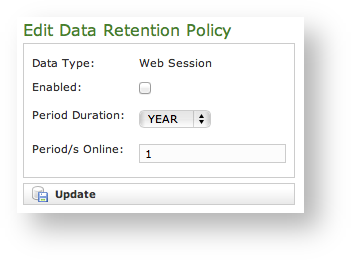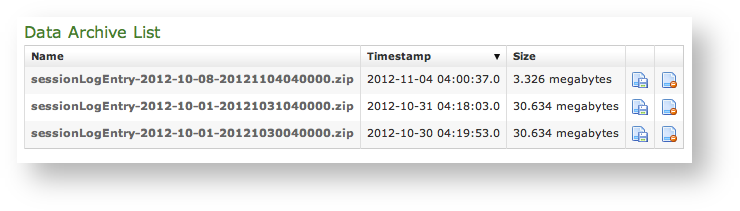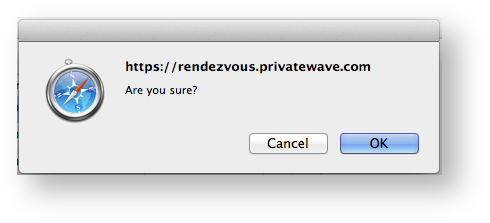...
To get this list just click on the SIP Sessions entry in the main menu. The activities are listed by date and they give you a detailed overview of the SIP status for each one. These logs are very useful for debugging the networking issues on the client side.
| Tip |
|---|
| In figure In you can read that a NETWORK_ERROR has caused the DISCONNECT event for one user. |
...
4.0.4 Call Detailed Records
| Info |
|---|
|
In this version the CDR has been completely rearrange to better show the valuable informations |
Despite its name the CDR is a debugging and quality assurance facility. It saves all the calls status, meaning it is very useful to understand is something is going wrong with you Secure Call Service.
...
If the table is empty, please place a phone call between the two SIp Accounts. Then come back on the this page and check that the call has been correctly registered. The shown fields are:
- Call Date: when the call has been placed
- Caller Number: The virtual phone number used to place the call
- Caller: The caller description, if any
- Caller Group: The caller's group description, if any
- Callee Number: The virtual phone number called
- Callee: The callee description, if any
- Callee Group: The callee's group description, if any
- Total Duration: how long the call lasted. Time elapsed from the moment the "Call Button" is pressed on the caller's client to the one in which the communication is closed at all
- Call Duration: how long the call lasted, just the voice
- Disposition: which result the call had
- Hangup Cause: how long the call lasted
- Call id: dfgsga unique number that identifies the call
- Call type: sdgdgsnature of the call performed
Relevant fields in CDR
The Disposition is very important because it tells you the exit code of each call. Possible codes are:
- ANSWERED: the call was taken by the callee
- NO_ANSWER: nobody picked up the phone to answer (mostly this is a time out code)
- BUSY: the callee refused the call
- FAILED: for some reason the call was not able to be placed
The Hangup Cause describes in details what caused the hangup. Possible causes are:
- NO_ROUTE_DESTINATION: The callee is not reachable because of network issues.
- NORMAL_CLEARING: Call closed normally.
- USER_BUSY: The user is busy.
- NO_ANSWER: The callee didn't answer and the call was closed for timeout reason.
- CALL_REJECTED: The callee rejected the call, as by pressing the "hold" button.
- BEARERCAPABILITY_NOTAVAIL: The caller and the callee were using different security models that are not compatible.
- NO_USER_RESPONSE: The same as in "NO_ANSWER", but this happens when the call goes out by Trunk.
The Call Type identifies the nature of the call. Used with the Call id fields this value is useful to trace down complex calls like three-way calls, conferences or transferred calls. Possible values are:
- CALL: Usual call between two persons
- 3-WAY: Usual call (as above) with an added person during the call
- CONFERENCE: Conference call
- TRANSFER: Usual call that is transferred to a third person
The Call id is a number that identifies uniquely the call. It can be used to trace a call if it changes its nature (ie becoming a three-way call) or to group all the participants (ie in a conference room).
4.0.5 Data Retention
| Info |
|---|
|
The "Data Retention" feature has been introduced in the present version. |
...
| Subtitle |
|---|
| Prefix | figure |
|---|
| SubtitleText | Data Retention Policy editor |
|---|
| AnchorName | data_retention_policy_editor |
|---|
|
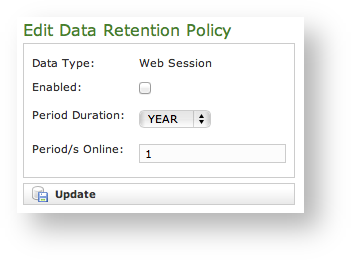
|
Each log entry listed in
| Xref |
|---|
| AnchorName | data_retention_policy_list |
|---|
|
has an editor form as the one shown in
| Xref |
|---|
| AnchorName | data_retention_policy_editor |
|---|
|
. Using the mentioned form you can:
- enable the Data Retention(Enabled checkbox)
- select the period to be kept on-line (Period Duration)
- choose how many archives you want to keep online (Period/s Online)
4.0.5.2 Retrieve the Data Archives
As said in the previous paragraph (4.0.5.1), there are two left menu entries to manage the Data Retention feature (see | Xref |
|---|
| AnchorName | data_retention_menus |
|---|
|
). If you want to access to the stored archives just press the "Archived Data" link.
| Subtitle |
|---|
| Prefix | figure |
|---|
| SubtitleText | Data Archive List |
|---|
| AnchorName | data_archive_list |
|---|
|
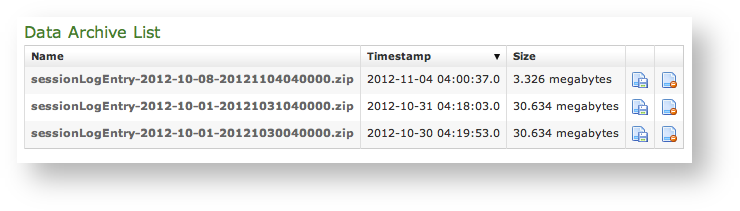 Image Added Image Added
|
The "Data Archive List" is shown in the page body (see
| Xref |
|---|
| AnchorName | data_archive_list |
|---|
|
). Each archive row shows its Name, its Creation Timestamp and its Size (all the columns are pretty self explaining).The last two columns shows two icons: the first one is for downloading the archive, the second one is for deleting it.
| Tip |
|---|
It's possible to download the archive also by clicking on its name |
If you choose to delete the archive, press the last column icon.
| Subtitle |
|---|
| Prefix | figure |
|---|
| SubtitleText | The confirmation pop-up window |
|---|
| AnchorName | popup_are_you_sure |
|---|
|
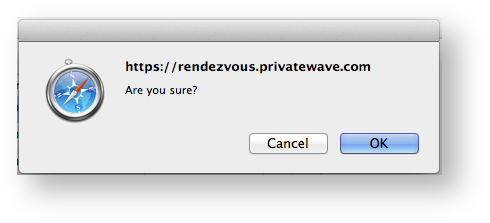 Image Added Image Added
|
A confirmation is requested (see
| Xref |
|---|
| AnchorName | popup_are_you_sure |
|---|
|
). If you approve the action then the archive is removed from both the list and the hard disk of the appliance.| Warning |
|---|
| title | Point of no return action! |
|---|
|
Please be aware that this action is not undoable! Once confirmed the deletion, the archive is lost forever! |