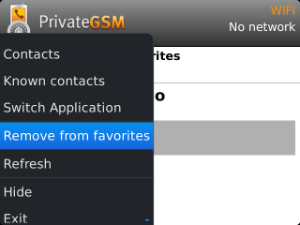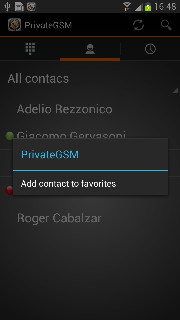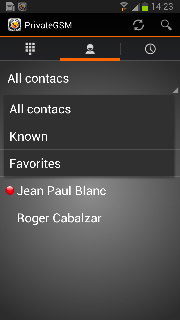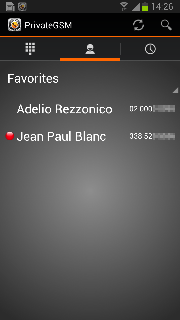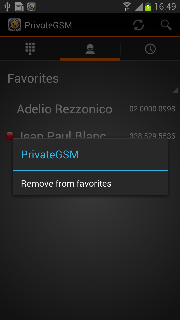...
| Excerpt | |||||||||||||||||||||
|---|---|---|---|---|---|---|---|---|---|---|---|---|---|---|---|---|---|---|---|---|---|
PresenceThe Presence avoid users to call contacts who are not reachable, eg: because they do not have PrivateGSM activated and/or connected. The main value of this feature is to improve user experience suggesting the possible outcome of a call. Contacts listsStarting with the present version, there are three lists:
Each list may show a Contact status beside each contact. The contact status legenda is shown below: Contact status
|
...
| Warning |
|---|
The "Favourite" entries are copies of the original contact stored in the Address Book. Thus any change made to the original contact will NOT be reflected on the one in the favourite list! |
Add a contact to the Favorite Favourite list and do a call on Blackberry
...
Remove a contact from the "FavoriteFavourite" list
| Step 1 |
|---|
|
Add a contact to the Favorite Favourite list and do a call on iPhone
...
Remove a contact from the "FavoriteFavourite" list
| Step 1 |
|---|
|
Add a contact to the Favorite Favourite list and do a call on Android
| Step 1 | Step 2 | Step 3 |
|---|---|---|
| To add a contact long tap on name | Select the Favorites Favourites contact list | To start a secure call, select a contact |
...
Remove a contact from the "FavoriteFavourite" list
| Step 1 |
|---|
| To delete a contact, long tap on the name |
...