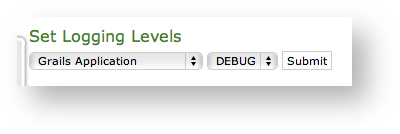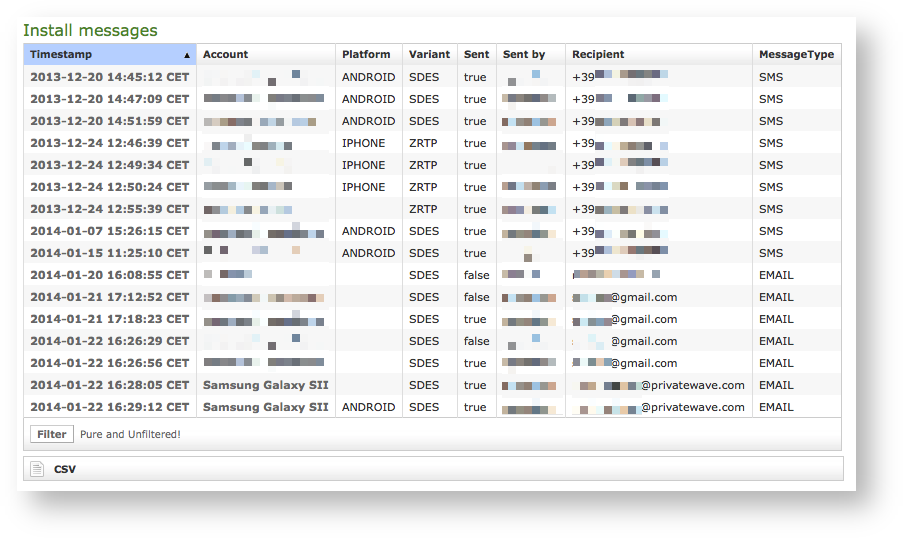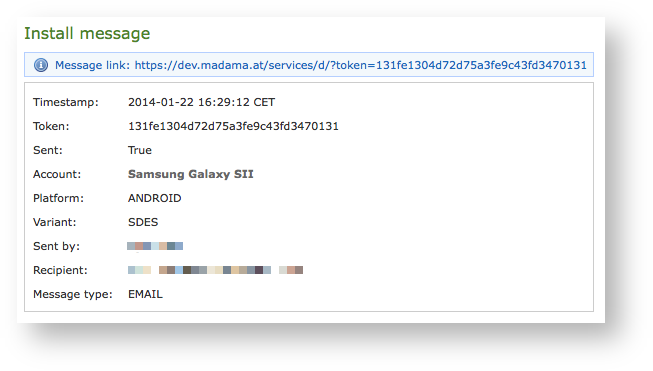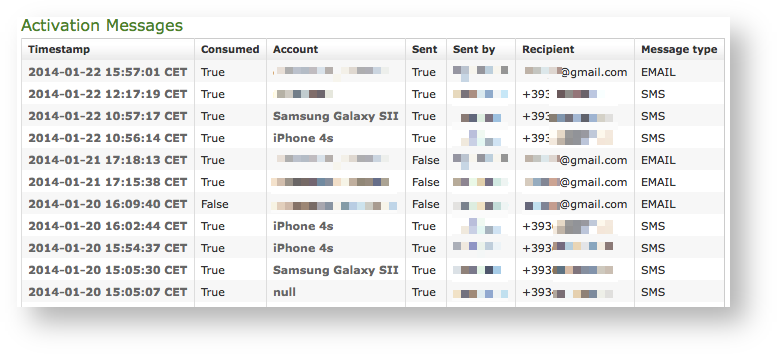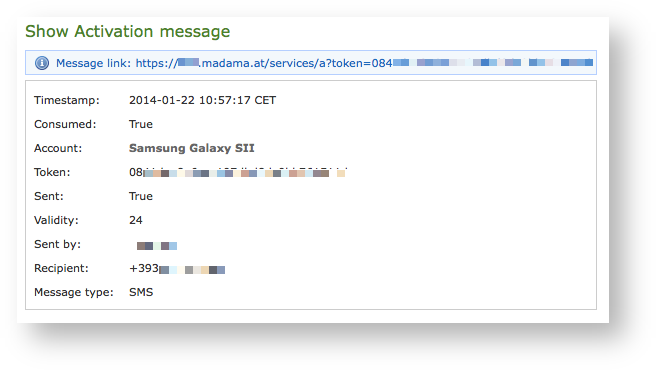...
Reconciliation is very useful while debugging SIP session for a specific user: clicking on username field will show a filtered list of SIP session events.
4.0.1.6 App log configuration
As the web interface is made from a Java application in Tomcat, then you can set the logging levels that are going to be written in the catalina.out log file.
| Warning |
|---|
This is an advanced feature usually useful only for debugging purposes. It's not recommended to change the default settings. |
| Subtitle |
|---|
| Prefix | figure |
|---|
| SubtitleText | Set Logging levels |
|---|
| AnchorName | app_log_conf |
|---|
|
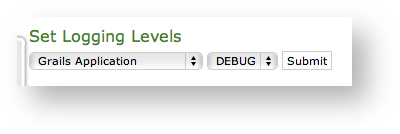 Image Removed Image Removed
|
In order to change a log level you have first to select a component of the appliance from the left drop-down menu (please check the
). Then you can set a logging level from the right drop-down menu.When you're done just press the Submit button and the catalina.out log file would change its log level accordingly.
| Anchor |
|---|
| install_messages |
|---|
| install_messages |
|---|
|
4.0.1.7 6 Install messages
Install messages are one amongst the numerous means for installing PrivateGSM on the customers' mobile device.
What we accomplish sending an Installation message is to help the customer to find out the correct edition of PrivateGSM application (either Professional or Enterprise) and automatically install it.
| Subtitle |
|---|
| Prefix | figure |
|---|
| SubtitleText | list of the install messages sent |
|---|
| AnchorName | install_msg_list |
|---|
|
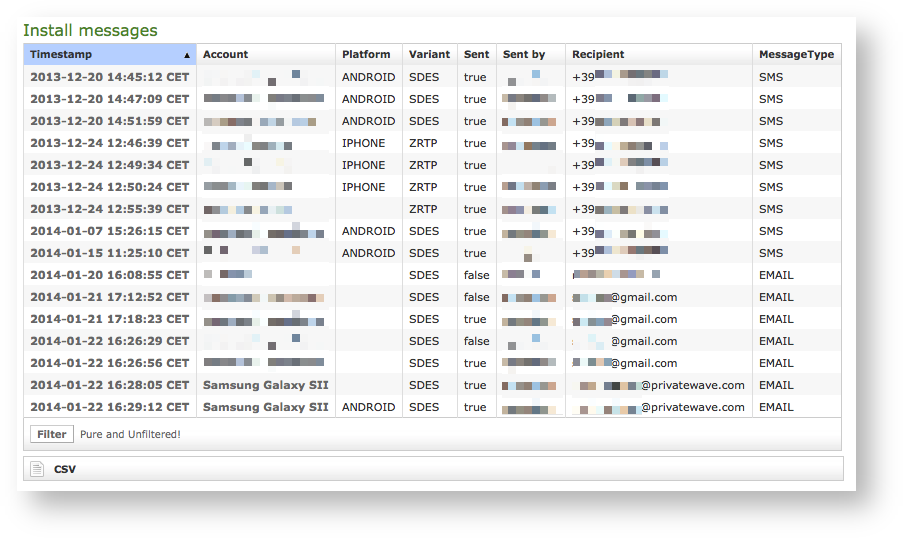
|
main features of the logs of the install messages are:
- Timestamp: the exact date & time when the message has been sent
- Account: to who the message has been sent to
- Platform: which mobile platform
- Variant: this could be either:
- ZRTP: this is the Professional Edition
- SDES: this is the Enterprise Edition
- Sent: if the message results to be effectively sent or if there were issues in sending it
- Sent by: the User who sent the Install Message.
- Recipient: the number of mobile device or the email address to whom message has been sent to
- Message Type: this could be either:
- EMAIL: Installation message was sent by email (user's mailbox must be set up)
- SMS: Installation message was sent by Text Message (SMS) using user's virtual phone number
| Subtitle |
|---|
| Prefix | figure |
|---|
| SubtitleText | details of one install message |
|---|
| AnchorName | install_msg_detail |
|---|
|
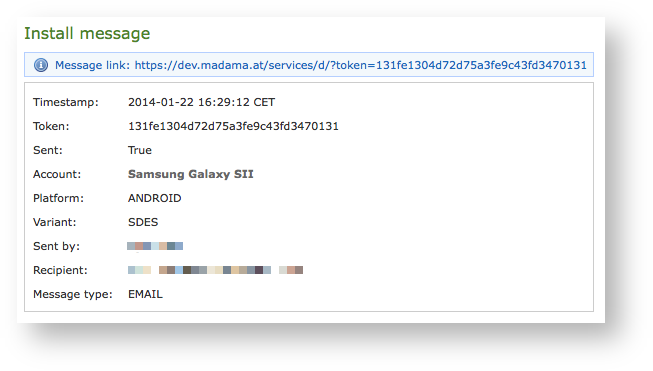
|
Clicking on the Timestamp field it becomes possible to reveal details about each message. You can have an example in
| Xref |
|---|
| AnchorName | install_msg_detail |
|---|
|
.
| Info |
|---|
|
Clicking on the Account field brings you straight to the Account's detail. |
| Anchor |
|---|
| provisioning_messages |
|---|
| provisioning_messages |
|---|
|
4.0.1.8 7 Provisioning messages
Provisioning messages are basically the mean for delivering the download URI of the provisioned configuration. Long story short: whenever you push an automatic activation by sending the provisioning message you're sending a text message that contains the URI to the user's configuration. Part of this configuration is created by the Provisioning Profile, part of it is taken by the Account configuration. Nevertheless, it's always a configuration file to be downloaded and then installed in your PrivateGSM.
| Subtitle |
|---|
| Prefix | figure |
|---|
| SubtitleText | Log list of the provisioning messages |
|---|
| AnchorName | provisioning_messages_logs |
|---|
|
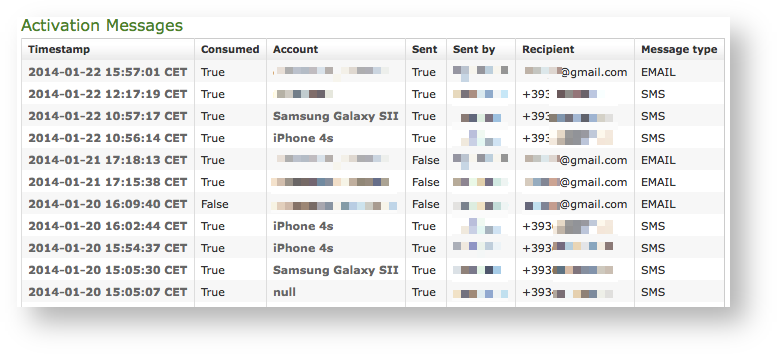
|
Clicking on the Provisioning Messages link brings you to the logs list shown in
| Xref |
|---|
| AnchorName | provisioning_messages_logs |
|---|
|
. Here you have all the primary informations about the automatic activation performed:
- Timestamp: when each message has been sent
- Consumed: status of the message, or else either it's been used (consumed) or not. This means if the customer has ever clicked on the link inside the text message/email
- Account: user to whom the message has been sent
- if the text message has been Sent or not, meaning if any problem arose during the delivery and the text never left the server.
- Sent by: the web console user who sent this provisioning message
- Recipient: the number of mobile device or the email address to whom message has been sent to
- Message Type: this could be either:
- EMAIL: Installation message was sent by email (user's mailbox must be set up)
- SMS: Installation message was sent by Text Message (SMS) using user's virtual phone number
| Subtitle |
|---|
| Prefix | figure |
|---|
| SubtitleText | detail of provisioning message |
|---|
| AnchorName | show_provisioning_msg |
|---|
|
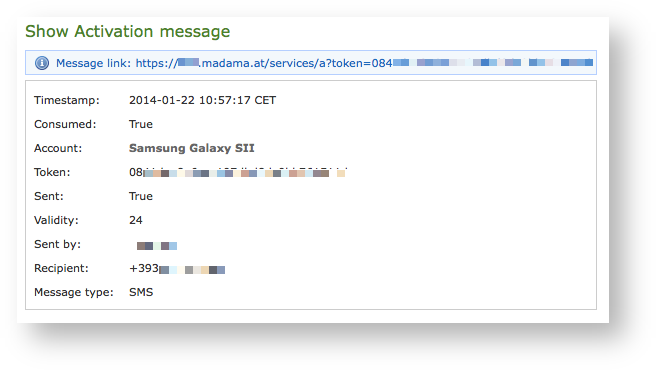
|
Clicking on the Timestamp field it becomes possible to reveal details about each message. You can have an example in
| Xref |
|---|
| AnchorName | show_provisioning_msg |
|---|
|
.
| Info |
|---|
|
Clicking on the Account field brings you straight to the Account's detail. |
Three are the contents shown in the detail form that are not present in the list above:
- The Message link
- The Token
- The Validity
...