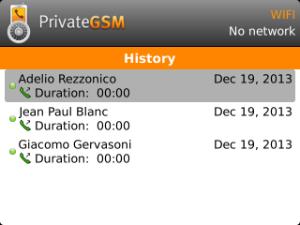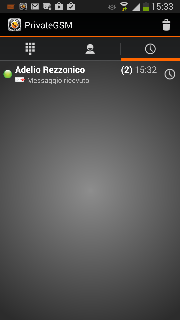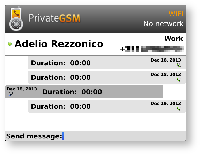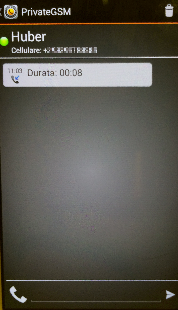...
| History list on BlackBerry | History list on iPhone | History list on Android |
|---|
| Subtitle |
|---|
| Prefix | figure |
|---|
| SubtitleText | |
|---|
| AnchorName | bb_history |
|---|
| 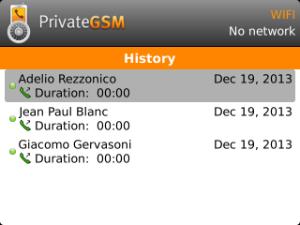
|
| | Subtitle |
|---|
| Prefix | figure |
|---|
| SubtitleText | |
|---|
| AnchorName | iphone_history |
|---|
| 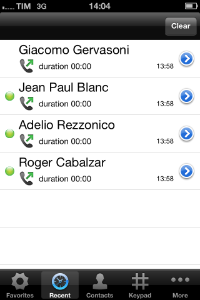
|
| | Subtitle |
|---|
| Prefix | figure |
|---|
| SubtitleText | |
|---|
| AnchorName | android_history |
|---|
| 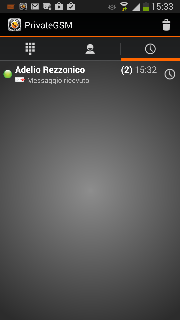 Image Modified Image Modified
|
|
Each item listed in "History" can be further detailed by selecting it and clicking on it.
| Example of detailed history event on BlackBerry | example of detailed history event on iPhone | example of detailed history event on Android |
|---|
| Subtitle |
|---|
| Prefix | figure |
|---|
| SubtitleText | |
|---|
| AnchorName | bb_detailed_history |
|---|
| 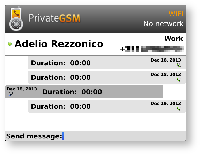
|
| | Subtitle |
|---|
| Prefix | figure |
|---|
| SubtitleText | |
|---|
| AnchorName | iphone_detailed_history |
|---|
| 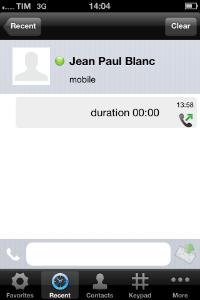
|
| | Subtitle |
|---|
| Prefix | figure |
|---|
| SubtitleText | |
|---|
| AnchorName | android_detailed_history |
|---|
| 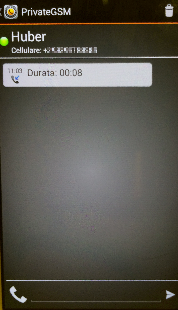 Image Modified Image Modified
|
|
Of course if the History item is about a call you'll read date, time and number of attempts performed by you or your party. Else, if it's about messages, you'll be able to read what your party wrote you about.
...
As stated before, Secure Messages are also available from "Contacts" view which is probably the best way to start a conversation via text messages. Obviously first thing it to reach the contact you want to write to. Please refer to Performing a secure call with PrivateGSM.
| peer's number communication history (BlackBerry) | peer's number communication history (iPhone) | peer's number communication history (Android) |
|---|
| | | Central button on the BlackBerry keyboard | "info" icon in iPhone | "info" icon in Android |
|---|
| Subtitle |
|---|
| Prefix | figure |
|---|
| SubtitleText | |
|---|
| AnchorName | bb_central_button |
|---|
| |
| | Subtitle |
|---|
| Prefix | figure |
|---|
| SubtitleText | |
|---|
| AnchorName | iphone_info_icon |
|---|
| |
| | Subtitle |
|---|
| Prefix | figure |
|---|
| SubtitleText | |
|---|
| AnchorName | android_info_icon |
|---|
| |
|
Once you reached details of desired contact and you chose the number you desire to deliver the message tothe specific number of your peer contact, then you can reach the history of communications between you and that number .by pressing the "info" icon in Android and iPhone or just pressing the central button on the keyboard in BlackBerry
| Info |
|---|
Please note that by convention your outgoing communications are placed on the right side of the screen, as the incoming ones by the chosen number are placed on the left of the screen. |
| Detail icon in BlackBerry | Detail icon in iPhone | Detail icon in Android |
|---|
| | | |
...
| Subtitle |
|---|
| Prefix | figure |
|---|
| SubtitleText | contacts list tab |
|---|
| AnchorName | bb_contacts_list_tab |
|---|
|
|
...