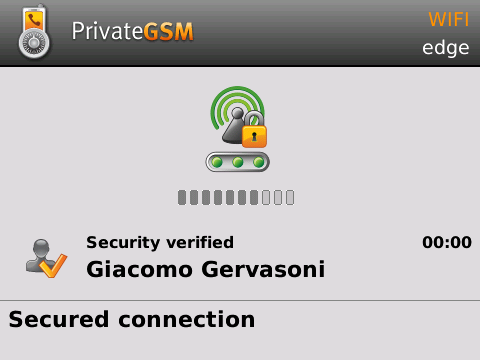...
Calling with PrivateGSM is a very easy . Select “Dial secure call”. After your address appears and select a contact to initiate a secure call.
task. You can both use your contact list or directly dial a number using the dialpad.
| Info |
|---|
To make a secure call, you and the called party must have PrivateGSM software running on the mobile device, be connected to the Internet and to the same PrivateServer server.
|
| Subtitle |
|---|
| Prefix | figure |
|---|
| SubtitleText | PrivateGSM main menu |
|---|
| AnchorName | bb main menu |
|---|
|
 |
Select Contacts tab from the main view, tap on the contact you want to call and select the contact number associated with PrivateGSM.
| Subtitle |
|---|
| Prefix | figure |
|---|
| SubtitleText | you address book is shared with PrivateGSM |
|---|
| AnchorName | bb select contact |
|---|
|
 |
As you can see in | Xref |
|---|
| AnchorName | bb select contact |
|---|
|
each contact can show a coloured ball at its left, or nothing at all. These are status marker and they represent the Presence Status for each contact.| Excerpt Include |
|---|
| Making a secure call with PrivateGSM |
|---|
| nopanel | true |
|---|
| Making a secure call with PrivateGSM |
|---|
|
| Info |
|---|
To make a secure call, you and the called party must have PrivateGSM software running on the mobile device, be connected to the Internet and to the same SIP server.Calling by dialpad
You can make a secure call to any arbitrary number (presuming that the call peer has PrivateGSM connected) by simply entering the number on PrivateGSM main menu and pressing the dial button.
...
| Subtitle |
|---|
| Prefix | figure |
|---|
| SubtitleText | the call is secured |
|---|
| AnchorName | bb secured call |
|---|
|
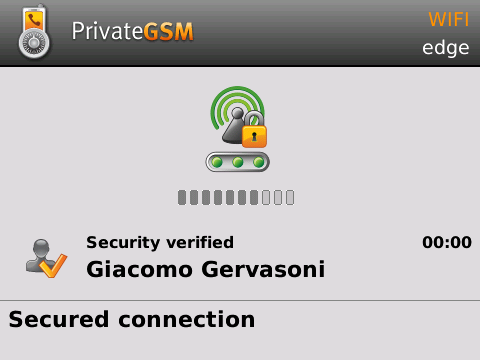 |
Event log
Every event performed or received on your PrivateGSM is listed into the "Event log" tab, which can be displayed by pressing "Recent" icon on the tab bar.
| Subtitle |
|---|
| Prefix | figure |
|---|
| SubtitleText | recent event list |
|---|
| AnchorName | recent_log |
|---|
|
|
Each event has a detail icon (the blue icon with white arrow pointing right).
| Subtitle |
|---|
| Prefix | figure |
|---|
| SubtitleText | event detail |
|---|
| AnchorName | event_log_detail |
|---|
|
|
By clicking on this icon you have access to event detail (cfr
| Xref |
|---|
| AnchorName | event_log_detail |
|---|
|
). Private Text Messages
You can also communicate by text messages using the Private Message System (henceforth PMS). PMS provides Private Text Message (henceforth PTM) which does relay on the very same security infrastructure the voice calls do.
PTMs are available as a subsidiary communication system which is a sort of voice expansion feature.
| Warning |
|---|
PMS need specific abilitation by your service provider. If the service is not available on your device please contact your support team to check it's enabled on your account. |
PTMs are available via "Recent" event log.
| Note |
|---|
| You cannot directly send a PTM to a contact of choice. It's necessary for you and the contact you want to write to to have had a previous call or a PTM exchange. |
Sending PTMs
| Subtitle |
|---|
| Prefix | figure |
|---|
| SubtitleText | type a new PTM |
|---|
| AnchorName | typing_ptm |
|---|
|
|
Using interface shown in
| Xref |
|---|
| AnchorName | event_log_detail |
|---|
|
you can type text messages and send them to your party by pressing the "send PTM" button (the one on the right side of the text box in )| Note |
|---|
Actually it's not possible to use PMS in order to chat with multiple people (ie it's not possible to create chat rooms). |
| Warning |
|---|
Please note that the body of each PTM you send or receive will be deleted after 15 minutes you read or wrote it. |