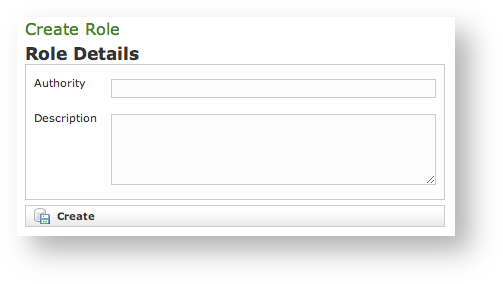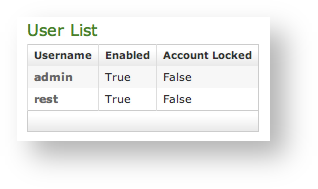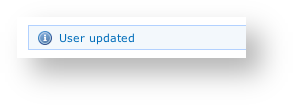...
3.1 How does the administrative access work?
To manage a PrivateServer installation you have to use primarily the web interface. The web interface authenticates the users manages authorizations so you can profile each user for a single management goal. Before starting we should clarify some basic concepts. The management console access is based on three pillars:
...
...
3.
...
1.1 What is a User?
A User is holding a single account that can be logged in with a pair of username and password. Once logged in, the user can perform a management task based on his/hers roles.
| Info | ||
|---|---|---|
| ||
From the present version each user has only one contemporary access to the web console. If a new login is performed from a different browser/host using the same credentials of an already logged user, then the one logged in is automatically logged out and replaced by the last arrived in a First In First Out way. |
...
3.1.2 What is a Role?
A Role defines the actions to be authorized on. Users can be granted one or more roles, depending on their duties in managing PrivateServer.
...
- ROLE_XXX: defines a coarse-grained role, granting authorizations to sets of features
- ROLE__RIGHT_YYY: defines fine-grained role, typically authorizing to single feature
...
3.1.3 What is a "Request Map"?
The Request Maps are matrices that join a role with an allowed action. Any action is in URI form (as all the Web management console is actually web based).
Assigning request maps to roles, preconfigured or new ones, let you change behavior of application in unexpected way at runtime, without changes to sources or waiting for a new release. The downside is that deep knowledge of PrivateServer internals is required, so consult with us for help or debug yourself the URL accessed from browser.
...
3.
...
2 Managing Roles
You can access to the Roles management interface using the Role entry in the menu on the left.
...
When you create users, you can assign multiple roles to grant him/her proper right to features, depending on their duties in managing a PrivateServer installation
...
3.2.1 Create
| Subtitle | ||||||
|---|---|---|---|---|---|---|
| ||||||
To create a new role just click on the "New Role" button on the top of the list. You will be taken to the "Create Role" form page (see
). Insert "ROLE_LOG" in the Authority field and click Create (a description is optional).Xref AnchorName create role
...
3.
...
2.3 Delete
Now click on the "Delete" button below the form. The warning pop up windows asks your confirmation. Press the Ok button to delete the Role.
...
3.
...
3 Managing users
...
3.3.1 Create
| Subtitle | ||||||
|---|---|---|---|---|---|---|
| ||||||
...
The new user is listed in the "User List" table.
...
3.
...
3.2 Update
From the User List table select the test user to get back to the Edit User form. Change the user name from test to testone and press the Update button at the bottom of the form. The form is reloaded with the updated field and a label appears informing that you've performed an update action. Also in the User List table shows the new user name.
| Subtitle | ||||||
|---|---|---|---|---|---|---|
| ||||||
...
3.3.3 Delete
Click again on the user entry (testone) from the list to get back to the Edit User form. This time click on the Delete button. A confirmation pop up window will be shown. Select Ok to be taken back again to the User list: the deleted user is not present any more.
...