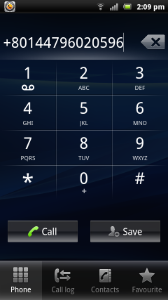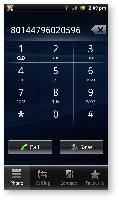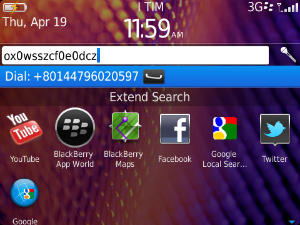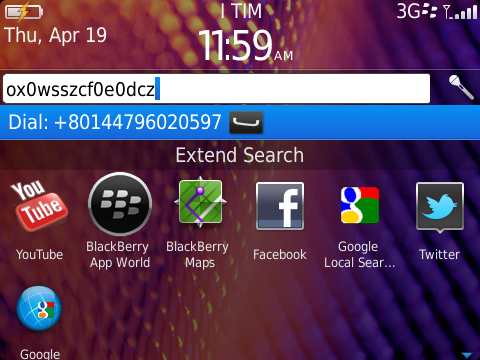...
| Subtitle | ||||||
|---|---|---|---|---|---|---|
| ||||||
| Subtitle | ||||||
|---|---|---|---|---|---|---|
| ||||||
Dialing a secure call from contacts
...
Dial secure call from PrivateGSM application
| Excerpt | |||||||||||||||||||||
|---|---|---|---|---|---|---|---|---|---|---|---|---|---|---|---|---|---|---|---|---|---|
Presence1. IntroductionThe Presence avoid users to call contacts who are not reachable, eg: because they do not have PrivateGSM activated and/or connected. The main value of this feature is to improve user experience suggesting the possible outcome of a call. 3.2. Contacts listDue to this features, on PrivateGSM we have three kinds of contacts list:
Each list may show a Contact status beside each contact. The contact status legenda is shown below: Contact status
|
3.2.2. Client - Contacts lists
Up to PrivateGSM 11.x, two contact lists are available in PrivateGSM UI:
- ALL: all contacts in device's addressbook, which are shown in PrivateGSM contact list
- FAVORITES (iPhone only): contacts marked by end-user as "PrivateGSM favorites" are shown. This list is shown in a dedicated UI view
- BASE: list of all contacts to be shown in place of ALL. By default is phone address book as previously, but it could be substituted with favorites, remote address book, etc... See future enhancements.
- KNOWN: show only known (registered or not) contacts, according to PrivateServer's knowledge
- FAVORITES: contacts marked by end-user as "PrivateGSM favorites" are shown.
3.2.3. Client - Favorites List
End-user can add and remove contacts from this list.
Favorites list contains single virtual phone number. If a contact has multiple numbers, end-user choose the specific phone number that we wants to add to favorites, so the same contact can appear in this list twice, with two different numbers.
3.2.4. Client - Known List
End-user can not edit this list.
Known list contains single virtual phone number, only if the phone number is registered on SIP server. The user can add a known number to the FAVORITES lists.
We recognized three testing scenarios:
- Closed PrivateServer with Professional clients (Rendezvous style) : PBX_A
- Closed PrivateServer with Enterprise clients (Hofima/Rezzonico style): PBX_B
- Unsecurely open PrivateServer with Enterprise clients (PBX style): PBX_C
- Securely open PrivateServer with Enterprise clients (ENI style): PBX_D
The # 3 has a working sip trunk towards some other pbx (might be a sip provider or an internal pbx as well).
Except where clearly stated into the test row it is intended that the test suite has to be run thrice: one for each scenario but for the first two that can be collapsed.
Dialing a secure call
You can make a secure call from the PrivateGSM menu by simply entering the number complete with international country code (i.e.: +44 for UK) and pressing the dial button.
...