...
| Subtitle |
|---|
| Prefix | figure |
|---|
| SubtitleText | Sip Account creation form |
|---|
| AnchorName | account creation form |
|---|
|
 Image Modified Image Modified
|
The Create Account page will show a form with many fields. Mandatory ones are:
...
| Subtitle |
|---|
| Prefix | figure |
|---|
| SubtitleText | account configuration |
|---|
| AnchorName | show_account_configuration |
|---|
|
 Image Removed Image Removed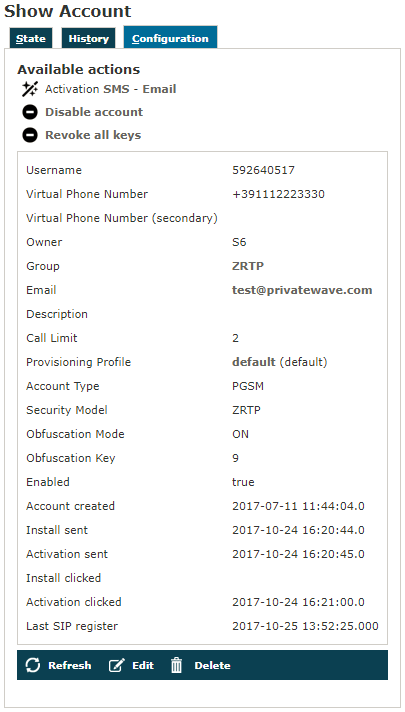 Image Added Image Added
|
From this summary of the account's configurations you can manage the account itself. It's possible to Send Activation Sms, action which we explore deeper in paragraph 1.1.4, as well as to Disable account. Disable action inhibits the user to call or to be called and a specific Audio Message is issued by the
to inform the user, the last action
Revoke all Keys, this will revoke tls Keypair which is used to send and receive End-to-End Secure Messages, the only way to upload a new tls Keypair from client side are re-provision device by sending a new activation link,
enabling/disabling PIN or when duress code is used.
...
| Subtitle |
|---|
| Prefix | figure |
|---|
| SubtitleText | form for changing account's parameters |
|---|
| AnchorName | edit_account_form |
|---|
|
 Image Removed Image Removed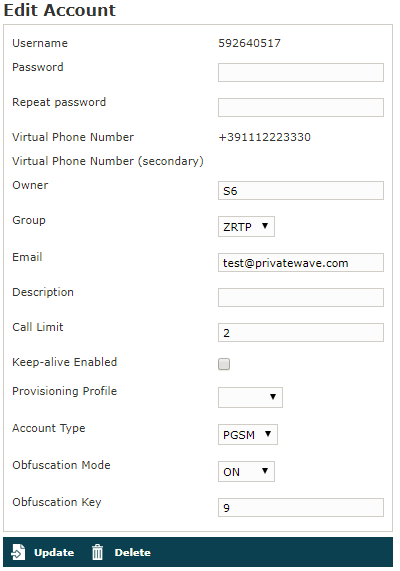 Image Added Image Added
|
In the form that would be presented to you (shown in | Xref |
|---|
| AnchorName | edit_account_form |
|---|
|
) it's possible to change any value you need to. Once you're done, click on the Update button at the bottom of the form to save the changes. Only Virtual Phone Numbers (primary and secondary) are not editable. In order to change them it is necessary to delete and re-create the account.
...
| Anchor |
|---|
| automatic_activation |
|---|
| automatic_activation |
|---|
|
1.1.4 Automatic Activation of the Account
After After you created your new account(s) you have to configure the customer's client application . In the wizard way it's MANDATORY to use the automatic activation in order to enable the account. In the plain way it's optional, though useful.
The Automatic Activation is quite useful in two occasions:
...
To be able to send text messages with the Automatic Activation you first need to get the Account list (
| Xref |
|---|
| AnchorName | sip users table |
|---|
|
) or the Account's configuration details (
| Xref |
|---|
| AnchorName | show_account_configuration |
|---|
|
). From both views it's possible to press the
Send Activation Sms which would send automatically the URL of the configuration file via Text Message.
...
Confirm as in the above picture and the advices the operation has been completed:
| Subtitle |
|---|
| Prefix | figure |
|---|
| SubtitleText | installation sms sent |
|---|
| AnchorName | installation sms sent |
|---|
|
 Image Removed Image Removed Image Added Image Added
|
| Warning |
|---|
The SMSs are sent to the account's Virtual Phone Number, so please check it exist as an actual mobile phone number before using the Automatic Activation |
...
So what's happened is that the status has changed from "Created" to "Installation SMS sent" and "Activation SMS sent" and the "Last Status date" has been updated to the time the SMS has been sent to the customer.
...
After the customer has downloaded and installed the application, the "Last status" changes to "Installed" but the "Enabled" is still "False". "Last Status date" is updated as well.
Next step is to send the "Activation SMS" in order to enable the user to place and receive calls.
Just click on the related link at the end of the customer's row in the Account list table. As for the "Installation SMS" you are requested to confirm the action (refer to ).
Note the change in After the customer has clicked on the "Last StatusActivate" and in the "Last Status date": the former is now "Activation SMS sent", the latter is updated to the new time the action was performed. You can know link in mobile web page he has opened you can know for sure that the user has configured his/her
application because after the action has been performed the account's "Last Status" becomes "Activated" and the "Last Status date" is updated as in the former cases.Now the "Enabled" fields is changed to "true" meaning that the customer is ready to go.
...
| Tip |
|---|
You can check if the customer is connected using the "Registered AccountClients" menu. |
| Anchor |
|---|
| account_disable |
|---|
| account_disable |
|---|
|
1.1.5 Disabling/Enabling an Account
...
| Subtitle |
|---|
| Prefix | figure |
|---|
| SubtitleText | account disabled |
|---|
| AnchorName | account_disabled |
|---|
|
 Image Removed Image Removed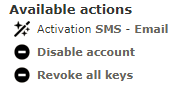 Image Added Image Added
|
Just press it and it will change as in
| Xref |
|---|
| AnchorName | account_disabled |
|---|
|
. In order to enable the Account again you just have to press the
Enable account and check the link and the related icon are changed again to the default.
...