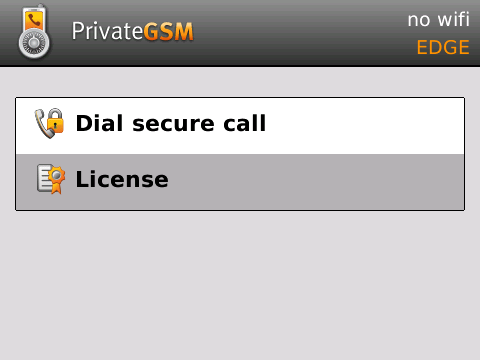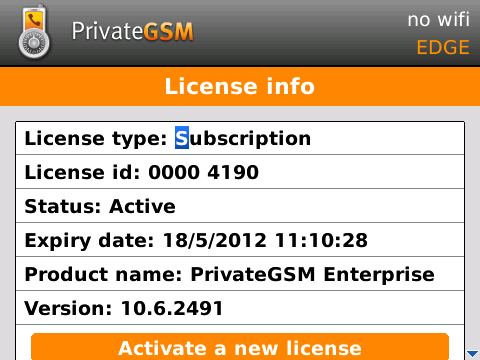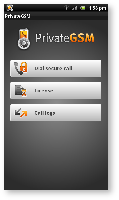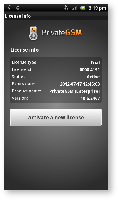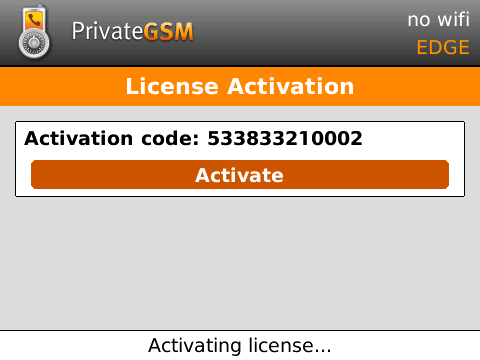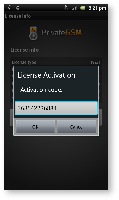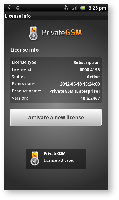PrivateGSM license can have the following states:
- Full: you have a valid license.
- Subscription: you have a license that is valid for a time limited period
- Trial: you have a license that is valid for a 15 days trial period
- Expired: the license is expired
Upon first installation PrivateGSM Professional grants you a 15-day trial license with full functionality. At the end of the trial period the software automatically switches to expired mode and you cannot dial neither receive secure calls anymore.
The trial period will be activated only at the first installation on a specific device.
Checking your user license
BlackBerry
Select License from the main menu and check your user license
iPhone
Select More > Licensing and then check your license
Android
Select License from the main menu and check your user license
Activating a license
PrivateGSM provides a trial period when you can use all features for free. In order to continue using PrivateGSM you need to activate a valid license. Please contact PrivateWave on how to obtain a license code. Once you have the code you can enter it directly in the application to activate the full functionality of PrivateGSM. After activating the license code check your license state as described in the previous chapter.
BlackBerry
Select License from main screen and then click on "Activate a new license". Insert the activation code and click on Activate button
iPhone
Select Licensing under Mode. Tap on the text field and insert the activation code. Tap on Activate: the license is being activated
Android
Select License in the main screen. Tap on "Activate new license" button and insert the activation code. Tap on Ok button: the license is being activated
License Migration
PrivateGSM license is bound to your device and SIM card.
- If you change your device and move your SIM card into your new device, your license will be automatically migrated to new device.
- If you change your SIM (eg: move to a new mobile operator) and insert a new SIM, your license status will be preserved.
Automatic license migration from one iPhone to a new device is NOT supported due to some platform constraints imposed by the operation system. Request a manual license migration from PrivateWave before changing your iPhone.
Trial period is NOT supported on iPhone, due to legal constraints imposed by the Terms & Conditions of App Store.
License status icon (Android and BlackBerry)
On Android and Blackberry platform you can also check the license state from the main screen of PrivateGSM. The license icon reflects the current license state:
Trial period | |
Receive Only mode | |
Waiting for server response after license code activation | |
Full license |