...
You have to click on it to gain access to the group management page (| Xref |
|---|
| AnchorName | groups and accounts |
|---|
|
).
Your first action will be to create a new group. Thus click on the "New group" icon on the top of the page.
| Subtitle |
|---|
| Prefix | figure |
|---|
| SubtitleText | Group creation Form |
|---|
| AnchorName | group creation form |
|---|
|
...
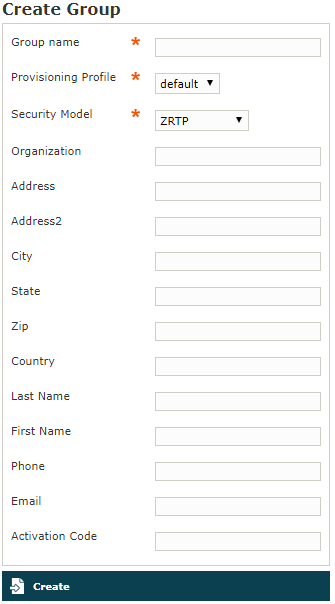 Image Added Image Added
|
You'll be redirected on the group creation form (| Xref |
|---|
| AnchorName | group creation form |
|---|
|
). The only mandatory field is "Group Name", so please pick a meaningfull name and choose whether to fill all fields. We suggest you to fill almost the IT Email Address field which we'll show up in the Groups & Accounts page after the creation procedure is completed. Please also pay attention to the Provisioning Profile Profile and the Security Model you assign to the group. | Subtitle |
|---|
| Prefix | figure |
|---|
| SubtitleText | The group has been created successfully |
|---|
| AnchorName | group created |
|---|
|
 Image Removed Image Removed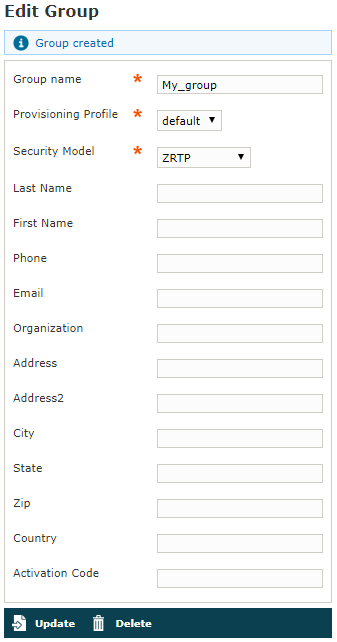 Image Added Image Added
|
After you're done, complete the creation procedure clicking on the "Create" icon on the bottom of the page. Then you'll get back on the group management page, but this time you'll have the group just created listed as in . The Group name value is shown and the "IT Email Address" as well. The latter is found into the Admin Contact column.
...